Pricing offers more granular data when looking at a specific show and week(s).
To get to a show's Rate Details, navigate to a rate inside of your rate card → click on the View Details pop-out option as seen below:
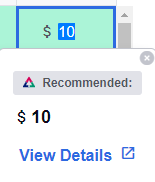
- Flexible Navigation - effortlessly move between shows and weeks (or grouped weeks). This dynamic navigation tool allows users to quickly access and assess inventory data according to their specific needs or focus.
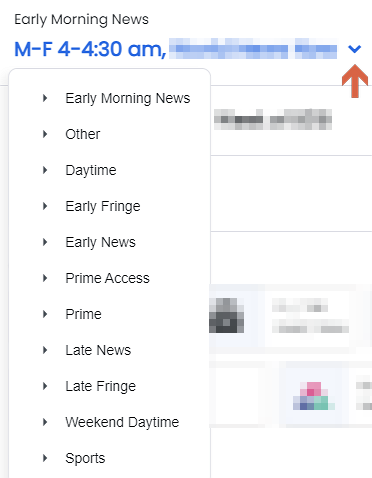

- Spot Length Support - If a rate card includes multiple spot lengths, the spot length is included next to the Show name, ensuring users always know the rate they are viewing.
- Rate Editing - You can now edit rates directly from the inventory details popup within the Rate Cards. This function allows for quick and easy rate adjustments as needed, based on the inventory data and other influencing factors. It simplifies the process of rate management, reducing the steps and time involved.
- Inventory Overview - includes the AUR, Sold count, Sellout Rate, Total Revenue, and our original Recommended Rate. This allows for a high-level understanding of the inventory situation as a whole, which can inform strategic rate setting.
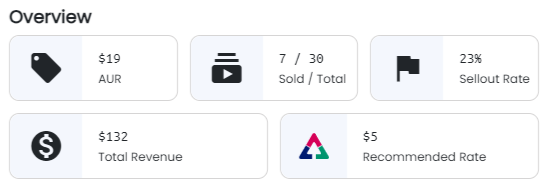
- Sellout Alerts - If a rate is oversold, the Sold and Sellout Rate sections turn red. If a rate is oversold, the Sold and Sellout Rate sections turn red to immediately call the viewer's attention.
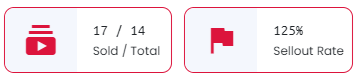
- Detailed Inventory Data - Beyond the overview, the popup also offers detailed inventory data, providing deeper insights into the available spots at a Priority level. This granular information provides a deeper understanding of how inventory is being consumed and assists in making more precise and informed rate decisions.
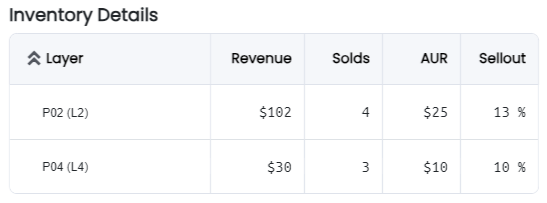
- Rate History Tracking - includes a Rate History section, displaying the edit and publish history of rates. This record of past rates and their modifications provides users with valuable context and assists in trend analysis, which can guide future rate setting.
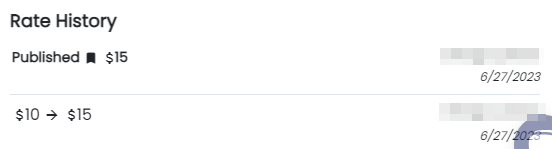
-1.png?height=120&name=ShareBuilders%20Logo%20(07052023)-1.png)