How to use our Publish button to communicate with your team and cut down on button clicks!
Our Recommended Workflow:
1. Consultant Call - Request rate card quarter(s) on your regularly scheduled ShareBuilder call.

2. Analyst Review - Your Analyst will review, price, export, and let you know via email that the requested rate card quarter(s) are ready to view online.

3. Rate Editing - Your designated rate editor will make any changes they deem necessary.
We suggest having 1 rate editor to avoid conflicting rate edits. Though, it would be wise to have a backup ready in case the main editor is out of the office.

4. Publish Rates - Once all rate edits are complete, your designated rate publisher will click the "Publish Rates" button.
- There will be a stamp of who published rates and when they did it.



Pressing the Publish button will also allow you to download files for WideOrbit Media Sales and Strata* (if applicable). You must publish your rate card before you or others can download these files.
If you have assigned WOMS download responsibilities to another person, they will be able to download the files via the Download button ![]() after you Publish.
after you Publish.
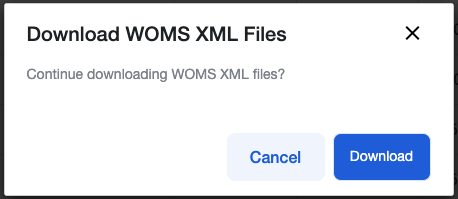
*If you have a Full Strata Integration, files will automatically send to Strata. A confirmation window will pop up to confirm they have been sent.

5. After your rates have been published, you must notify other managers/team members that your rate cards are ready to be downloaded. Automation for Published Rate card notifications COMING SOON!
Items to Note
- Please note that you can download your Excel file at any time, not just immediately after publishing.
- You will NOT be able to download your WOMS or Strata file if you have not published your rates.
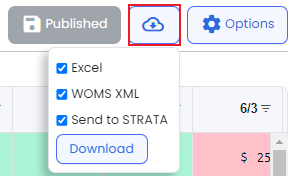
-1.png?height=120&name=ShareBuilders%20Logo%20(07052023)-1.png)