What
This article provides instructions on how to map missing or new revenue categories in ShareBuilder CRM to ensure accurate revenue tracking and reporting.
Why
When new revenue categories are introduced or existing ones are not properly mapped, it can lead to discrepancies in financial reports and dashboards. Mapping these categories correctly ensures that all revenue is accurately accounted for and displayed in the appropriate budget categories within ShareBuilder CRM.
How
Here is a walk-through on how to resolve the Missing Revenue Category alert:
1. Access the Missing Revenue Categories Alert: On your Home page, locate and click on the Missing Revenue Categories red alert.
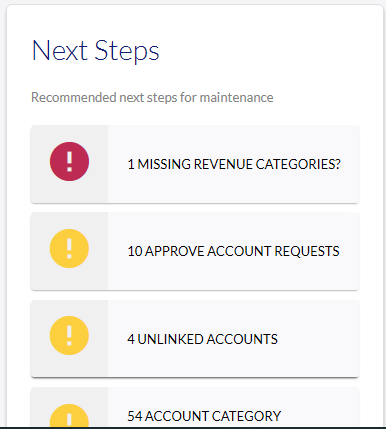
2. Review New Revenue Categories: Click on the number displayed in the New Revenue Categories column to view the list of unmapped categories.

3. Proceed with Mapping: Click on PROCEED to clear the warning notification and begin the mapping process.
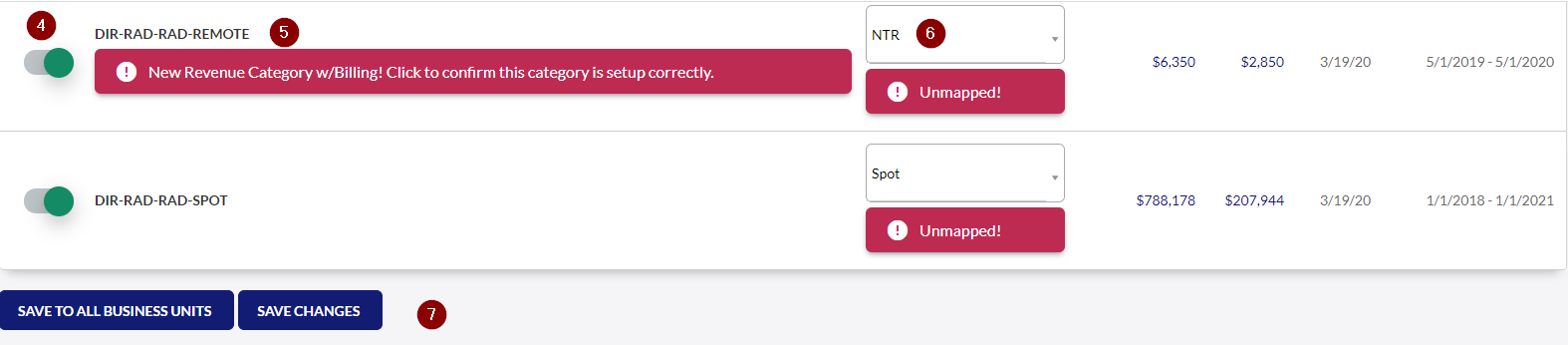
4. Include or Exclude Revenue Category:
For each revenue category:-
- Slide the Include toggle to green (ON) if you want the revenue from this category to be displayed in ShareBuilder CRM and counted toward budgets and billing.
- Leave the Include toggle off if you do not want this revenue included (e.g., Talent Fees, Trade, Hard Costs).
5. Confirm the Revenue Category: Click on the red banner to confirm the new revenue category. Note: This step is mandatory to save your changes.
6. Assign to a Budget Category: Choose the appropriate budget category where the revenue from this category should be displayed.
7. Save Your Changes: Use the Save buttons to apply your changes:
-
- Save to all Business Units if the mapping should apply across all units.
- Save to selected Business Unit if the mapping is specific to a particular unit.
-1.png?height=120&name=ShareBuilders%20Logo%20(07052023)-1.png)