Step-by-step instructions to Reforecast in ShareBuilder CRM. Business Unit Reforecast and AE Reforecast
What is Reforecasting?
It's important to understand reforecasting and its purpose in order to use the tool effectively. Please read to fully understand the Reforecasting Tool.
Business Unit Reforecast:
This can be found on the Financials Page>Tools>Menu Reforecast and choose Business Unit.
-
Click on the FILTER button on the page to make your selections.
-
Choose the Business Unit you need to Reforecast.
-
Choose the Time Period.
-
Choose NRL (Local, National etc.)
-
Enter the dollar amounts. This is the reforecast number.
-
Click Save at the Bottom of the Page.
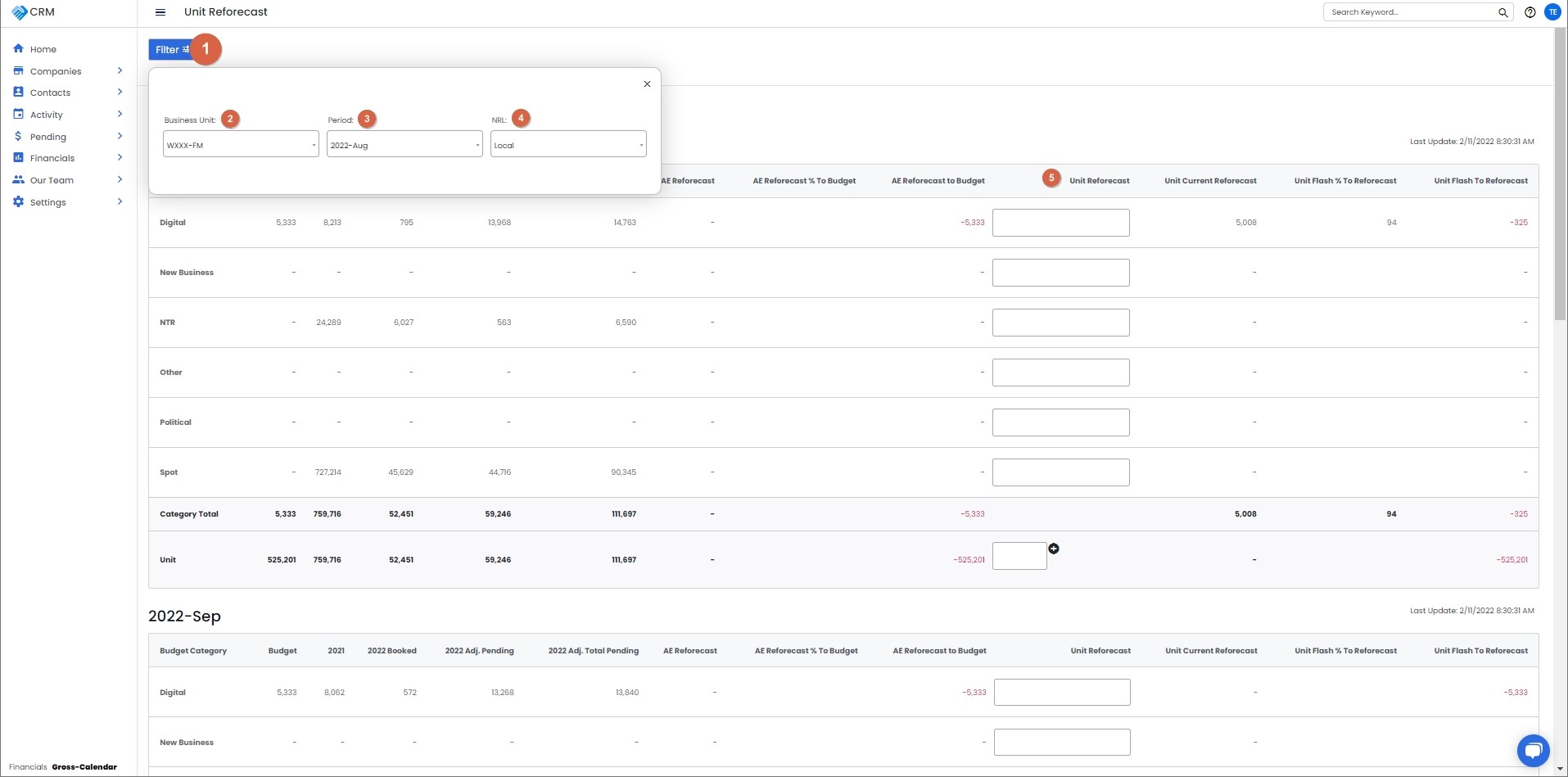
AE Reforecast:
This can be found on the Financials Page>Tools>Menu>Reforecast and choose AE Reforecast
-
Using the criteria section, select the Business Unit, Time Period, NRL and AE.
-
If you are reforecasting individual budget categories, enter those numbers against the AE reforecast section for that Budget category.
-
If you have reforecast individual budget categories and would like to make the total of those reforecast numbers to become the AE's Business Unit Reforecast, enter '0' or leave it blank. If in addition to reforecasting the individual budget categories you are also reforecasting the total Business Unit budget with a new number, add the NEW Business Unit budget number here.
-
Click SAVE at the bottom of the page.
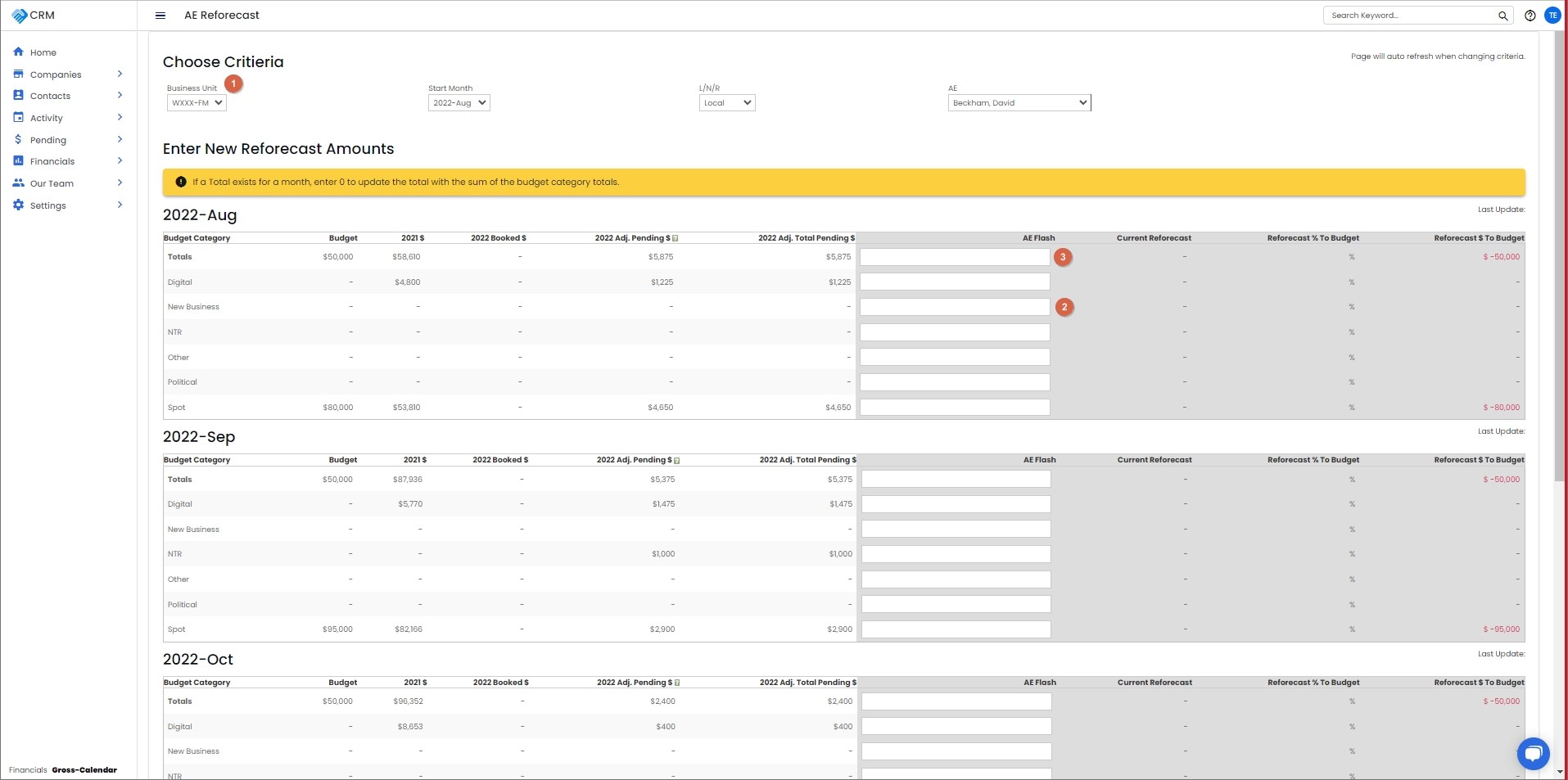
-1.png?height=120&name=ShareBuilders%20Logo%20(07052023)-1.png)