What
This article will explain how to add an activity, a follow-up activity or a recurring appointment
Why
Why Records activities and provides historical information and progress on account activity. The dropdown displays the most relevant activity types for your company. How This will show you step-by-step how to add activities
How
You can add an activity by going to the Activity Tab → Add:
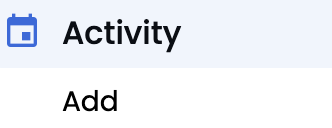
Anything in red is required to schedule an activity.
You want to enter the information under the Activity Details tab. To associate this activity with an account, contact, or agency, enter a few letters under the Companies and Contacts bar to pull up the choices. You can select one or multiple associations.
The follow-up tab allows you to schedule another activity for the same account, contacts, or agencies. Be sure to save after your entry using the top right SAVE button. That will document the activity on your calendar as well as the activity tab under the account summary.
The drop-down for the ACTIVITY TYPE reflects the activity types your Managers want to see designated. in your activities.
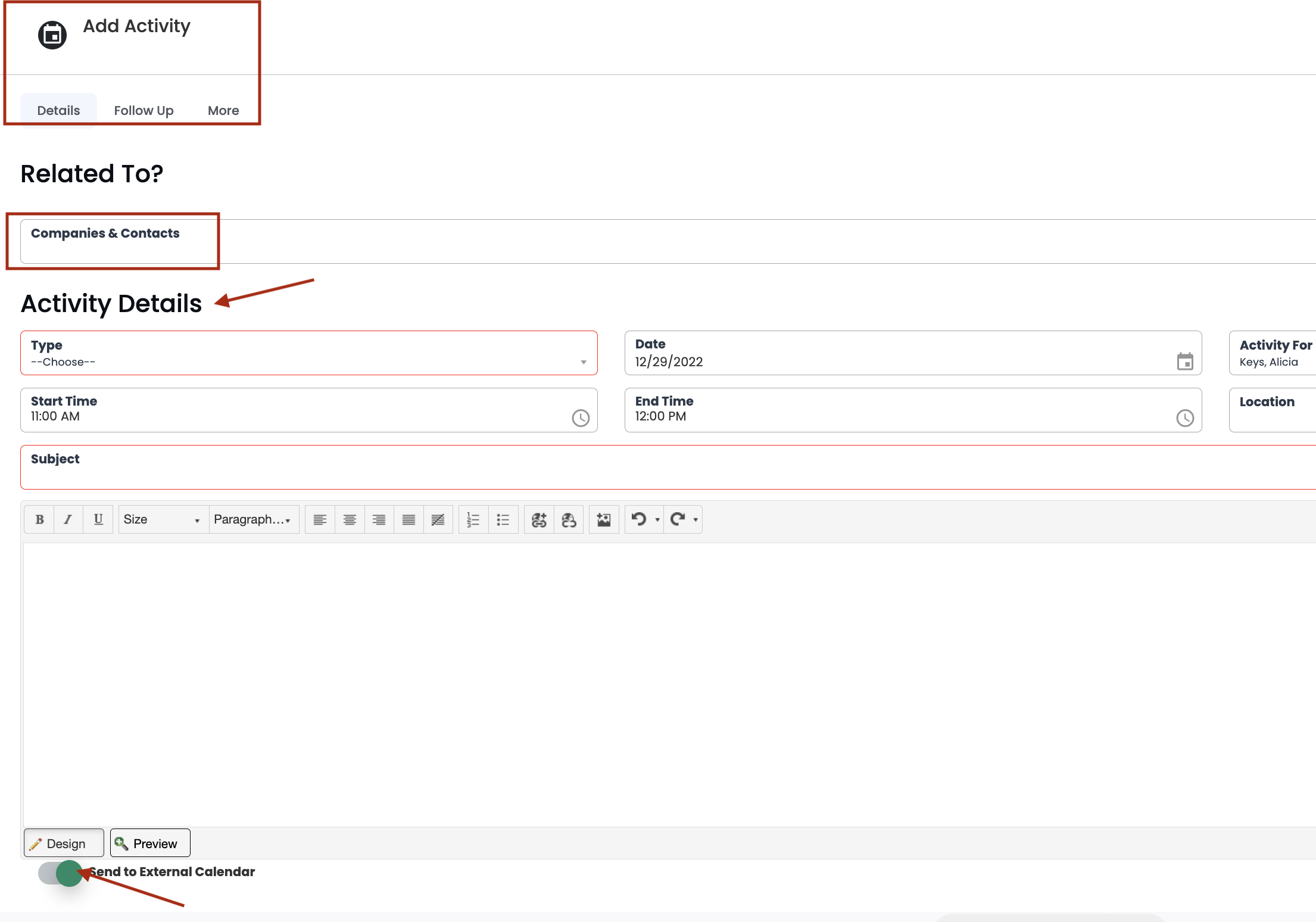
To add a recurring appointment, enter the necessary information in the Details tab, then click on the More tab and fill out the 3 options. Please be sure to make the end date the same DAY as the activity.
If you want to send the activity you have created in your external calendar, navigate to the Details tab and toggle the tab at the bottom left-hand side to on. It will send that activity to your external calendar. Be sure to SAVE!
-1.png?height=120&name=ShareBuilders%20Logo%20(07052023)-1.png)