A Guide for generating WOMS Program Titles XML from Wide Orbit Media Sales.

ShareBuilder
WO Media Sales and ShareBuilder have combined to create an interface between their products. If
you subscribe to ShareBuilder, using weekly rates and this interface can eliminate entering rates in the WO Media Sales rate card, yet still provide rates which will automatically populate programming in campaigns and certain research reports. Here we’ll describe the current process for exporting program names from the WO Media Sales product and subsequently importing the ShareBuilder rates.
Setting Up Report Export
When you begin the process you will ZERO-OUT your current rates.
In order to access the ShareBuilder button, select TV Rate Cards in the left navigation pane, choose
a station and click the Open... button. Select Manage Rate Cards.
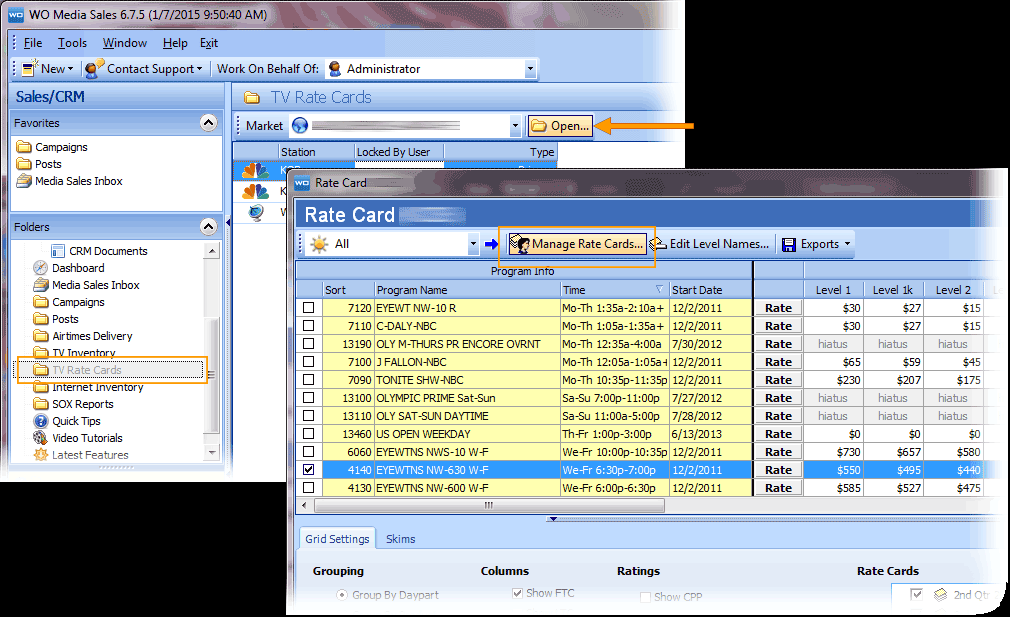
Click the Advanced button in the Manage Rate Cards dialog, then complete the Advanced Settings selections.
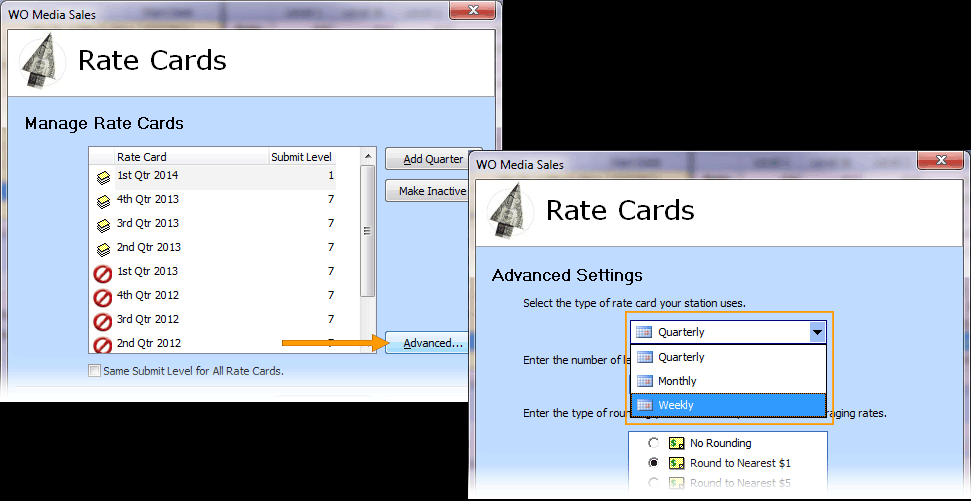
To import rates from ShareBuilder, you must use a Weekly rate card. You can select up to ten rate
levels, and your choice of rounding. If you change from quarterly or monthly to weekly, you will be
warned as soon as you click OK:
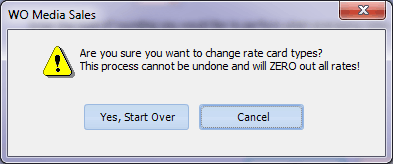
This warning is accurate. If you need to save the current rates, cancel and Export to Excel, and/or
Export to File. Export to File is a backup file which you can use to restore your rate card when necessary. These are in the drop down under the Exports button.
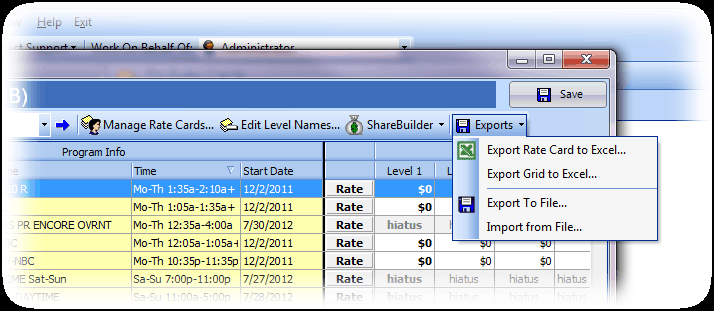
You must also add sufficient weeks for the rate cards you wish to import from Sharebuilder. To accomplish this, click the Manage Rate Cards... button then click the Add Quarter button. This will add 3 months of weeks with each click.
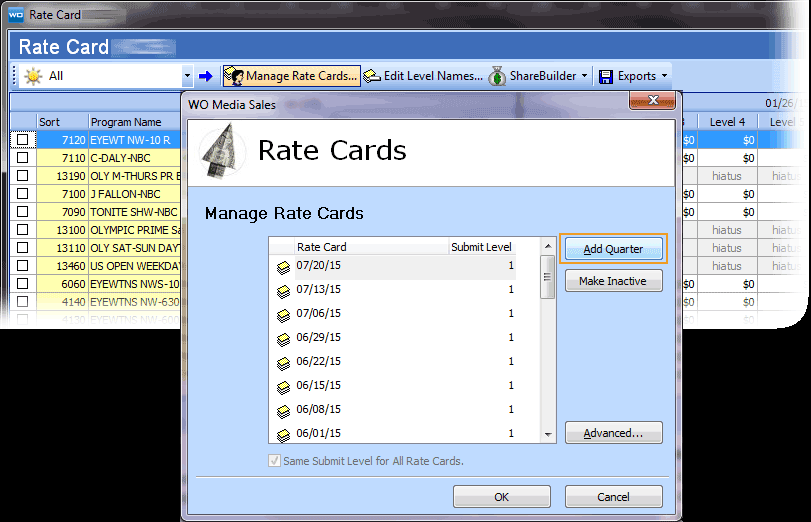
Exporting Program Names
For ShareBuilder to create a rate card which matches the Inventory in WO Media Sales, the station must send an export file to ShareBuilders. Select the ShareBuilder button, then Export and Send. This will create an .xml file and prompt you to save it onto your hard drive or network. You must then email this file to skims@share-builders.com.
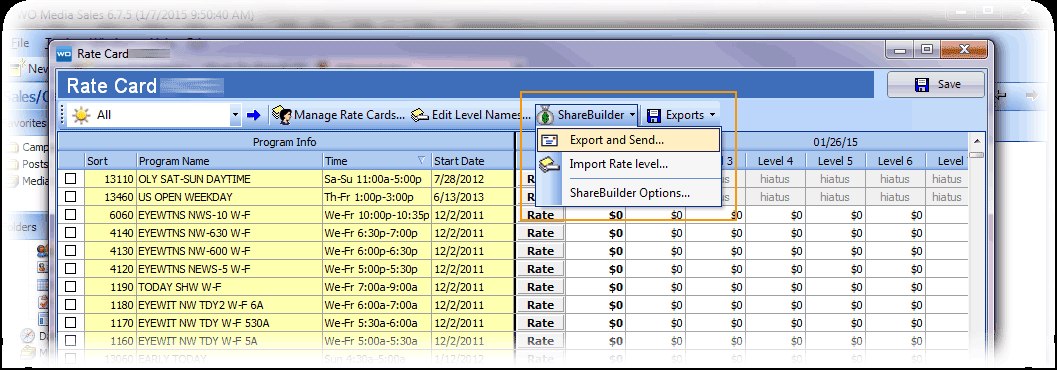
Look for the new ShareBuilder button above the grid. If you do not see the ShareBuilder button,
close and then reopen the Rate Card Screen.
Import From ShareBuilder File
You will need to send an updated .xml file to ShareBuilder when your inventory changes. ShareBuilder will add the current rates and send a file containing the data for your station to import into WO Media Sales. Each file will represent a “Level” within your WO Media Sales rate card. To import a ShareBuilder rate card file, select ShareBuilder, then select Import Rate Level.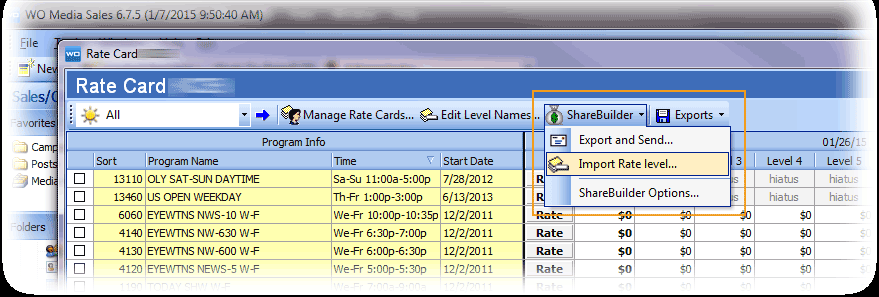
In the Import Rates dialog, click on the ...(ellipsis) to navigate to the location of the ShareBuilder .xml file and select it. Then choose the Rate Level you’d like to import and click OK.
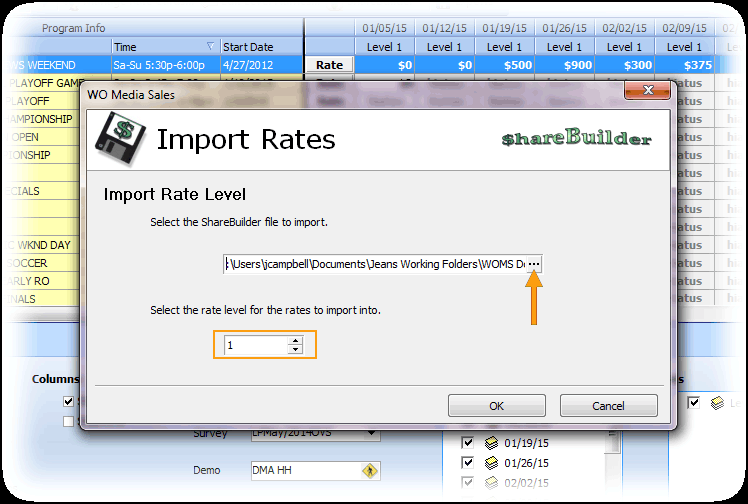
Repeat this process for additional Rate levels.
Set Calculation for Avails
Under the ShareBuilder button, click ShareBuilder Options.
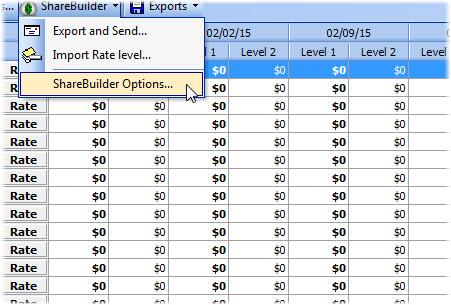
Here you can set how ShareBuilder displays rates in Avails. In an Avail, you will usually see only one rate per program (or per flight per program. You might also display different Rate Levels, but neither flights nor levels typically represent rate changes by week.) This dialog allows you to choose to show the Average of the weekly rate over the dates of the campaign. Alternately, you can select to display the highest weekly rate, or lowest weekly rate for each program over the length of the campaign.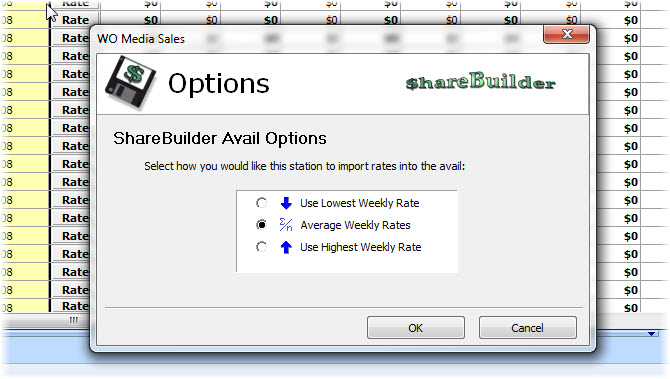
When you’re finished, remember to click on the Save button in the top right of the Rate Card screen so that the new rates will be available for selection in Avails and Plans/Packages.
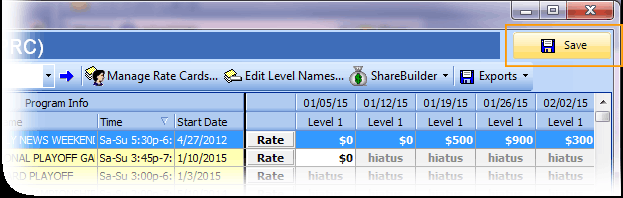
If you have any questions or concerns, please call or email:
WO Media Sales Support:
205-533-8460
sales-support@wideorbit.com
-1.png?height=120&name=ShareBuilders%20Logo%20(07052023)-1.png)