Custom Rates
ShareBuilder Pricing gives you the ability to add your own custom rates to rate cards.
- To get to the custom rates, click on the 'Options' icon. Then select the 'Custom Rates' option in the drop-down menu.

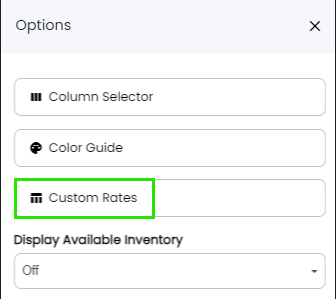
- Select the type of additional column you would like to add.
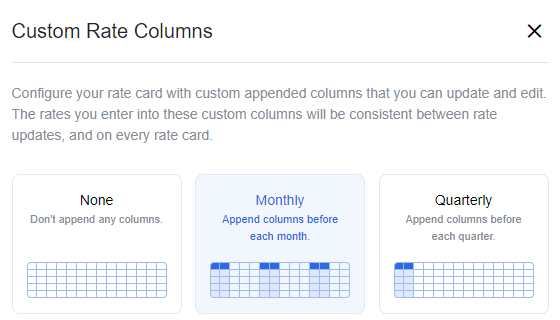
- You then check which rate card(s) you would like your custom rates to appear on.
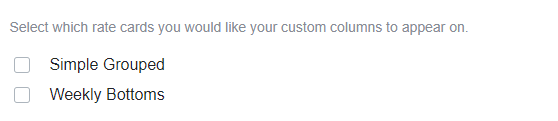 Name the columns whatever you desire.
Name the columns whatever you desire.

- Always be sure to click "Save Settings"!

- The custom rate column(s) will appear on the rate card(s) you selected and they will be blank. From there, you can enter your custom rates.


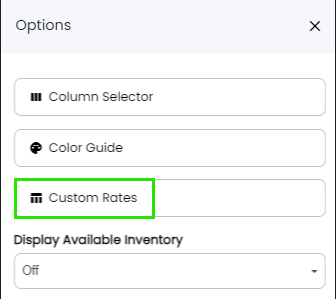
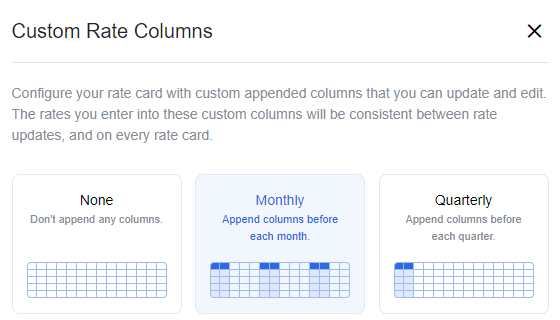
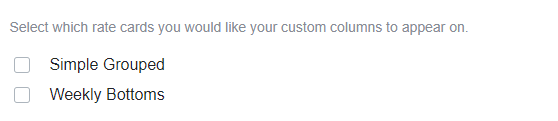 Name the columns whatever you desire.
Name the columns whatever you desire. 


-1.png?height=120&name=ShareBuilders%20Logo%20(07052023)-1.png)