The Strategic Account Management (SAM) system in ShareBuilder CRM is a customizable framework that helps sales teams organize, monitor, and grow accounts. It allows businesses to define account categories, set performance thresholds, and maintain visibility into account pipelines across business units or clusters.
SAM is designed to support strategic selling and long-term account growth. By segmenting accounts based on billing, status, or potential, sales teams can:
Focus efforts on high-value clients
Protect key or developing relationships
Monitor account health and growth
Maintain a clear, accountable pipeline
Support Seller prioritization and manager oversight
Below will show how to:
Define Account Categories
Change and Account Category
Go to Options > Account Categories
From here you will be able to view existing Account Categories, Add new Account Categories, or edit the Names and Help Texts associated with Account Categories.
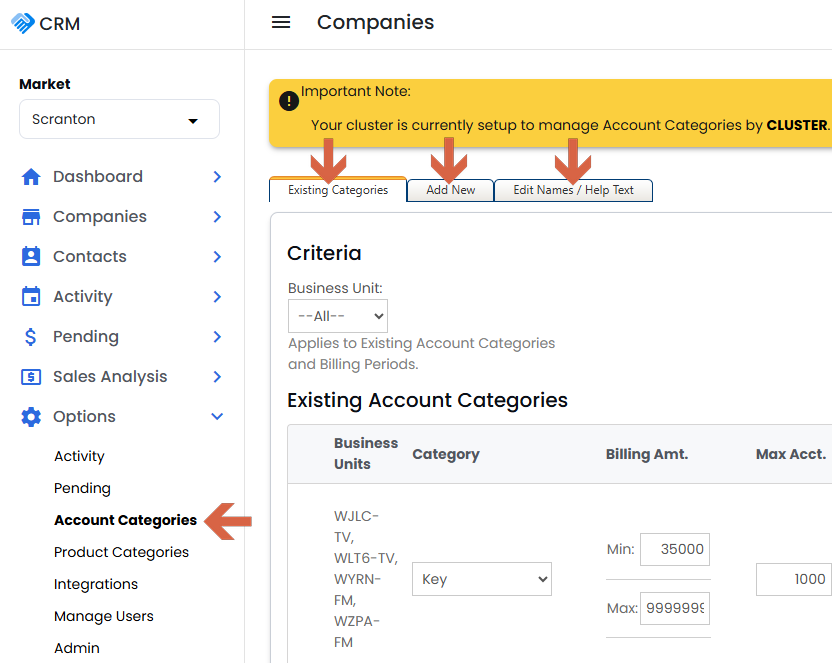
Choose whether account categorization should apply across all business units (cluster-level) or be managed per individual business unit.
Typical Account Categories are as follows:
Key Accounts - Protected, highest billing accounts.
Secondary Accounts - Protected, second-highest billing accounts.
Target/Prospect Accounts - Protected, non-billing accounts.
Custom categories like Open - Non-protected, non-billing accounts.
Navigate to the Accounts Page:
Click on Companies in the left-hand navigation bar.
Select Accounts to view your list of accounts.
Locate the Desired Account:
Find the account you wish to re-categorize.
Click the caret or arrow (>) to the left of the account name to expand the quick edit options.
Change the Account Category:
In the expanded view, locate the Account Category dropdown menu.
Select the new category from the list. Note that only categories appropriate for account billing within the specified date range will be available as choices.
Save Your Changes:
After selecting the new category, click the Save button on the right side of the page to apply the changes.