What
The Contact experience streamlines data entry by requiring only minimal information upfront. After entering the initial information, users can easily add more contact details and make updates at any time using the "Edit Details" feature.
Why
Adding or editing a contact in ShareBuilder CRM ensures accurate, up-to-date information to support effective communication to your Contacts.
How
How to Add a Contact
1a. Click the Quick Add button found in the top banner of any CRM page:
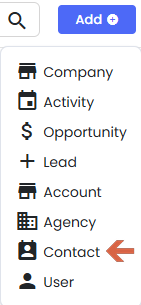
1b. From Contacts - Contact List - Actions Menu - Add Contact:

Fill out the initial Contact Information which includes: First Name, Last Name, Title, Email and Phone Number.
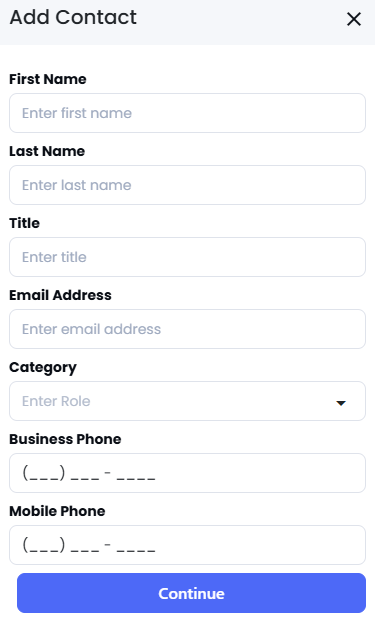
If you are prepared to add more details to your Contact, click on the three dots under Contact Details - Edit Details. Provide as much information as possible to create a complete and effective contact record.
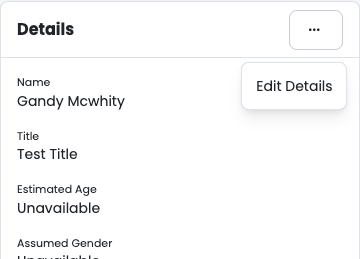
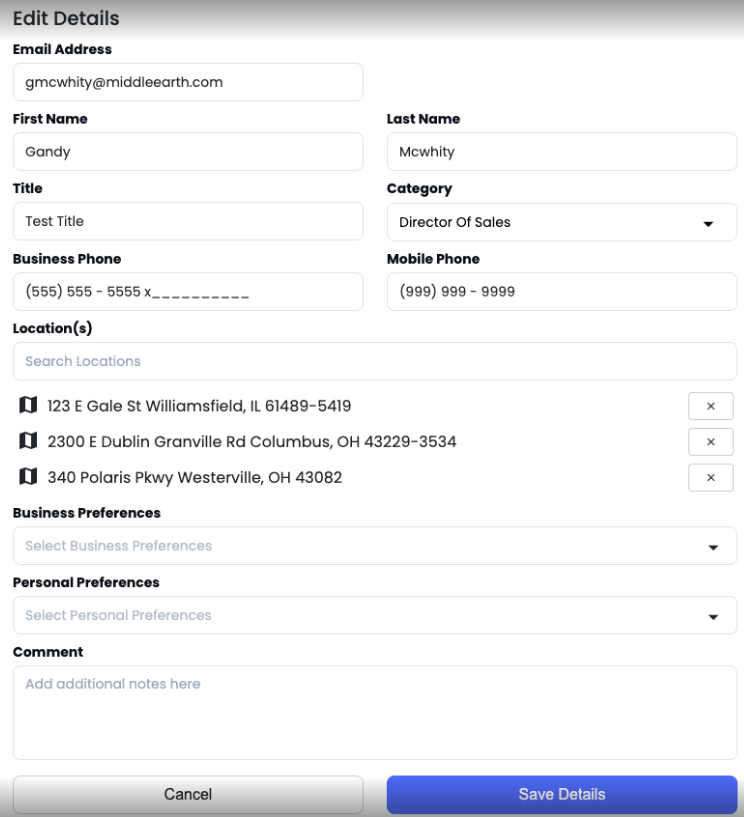
Save Details and your Contact has been successfully added.
If applicable, relate a Company or Agency to a Contact via the Contact Overview page.
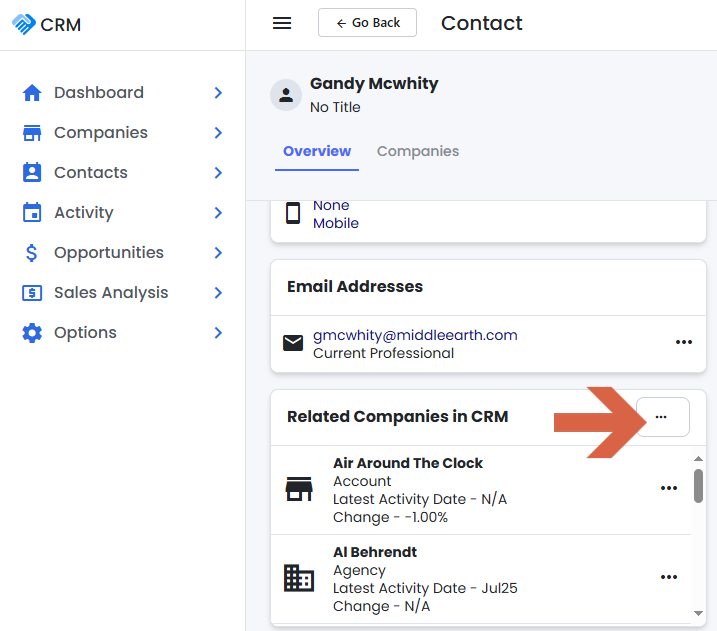
How to Edit a Contact
From Contacts - Contact List, search for the Contact you wish wo edit or update and click on the Contact.
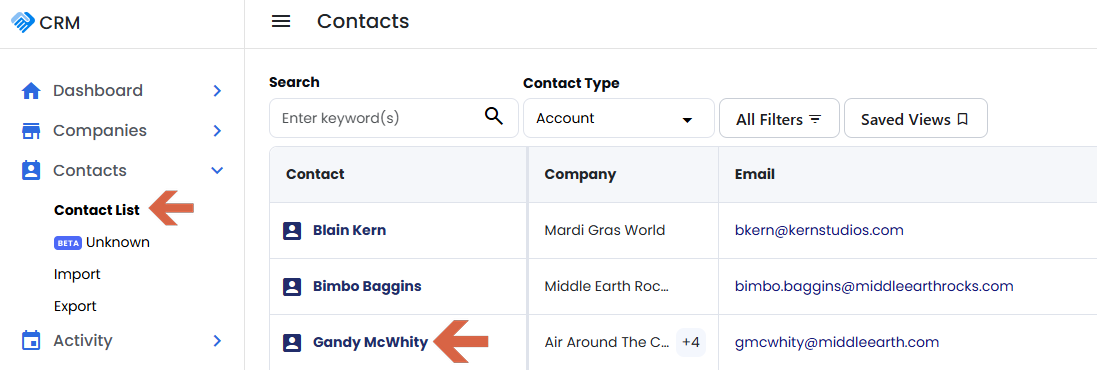
After clicking on the contact, click on the three dots under Contact Details - Edit Details. Provide as much information as possible to create a complete and effective contact record.
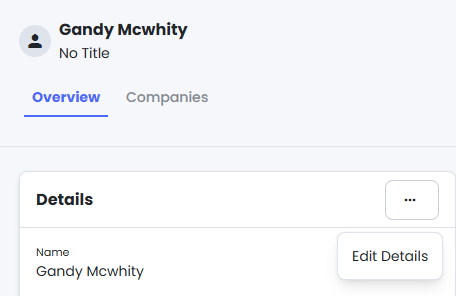
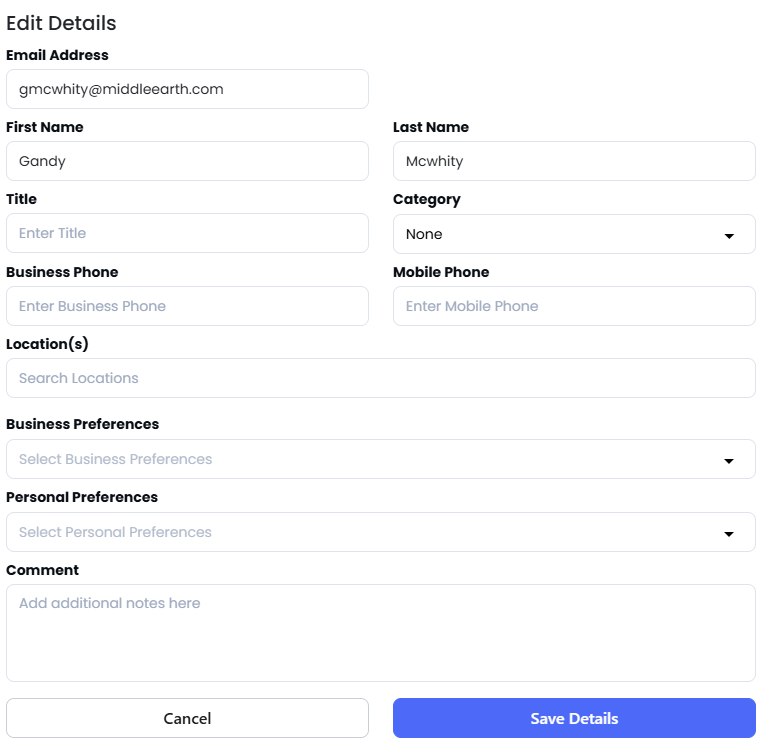
Save Details and your Contact has been successfully added.
If applicable, relate a Company or Agency to a Contact via the Contact Overview page.
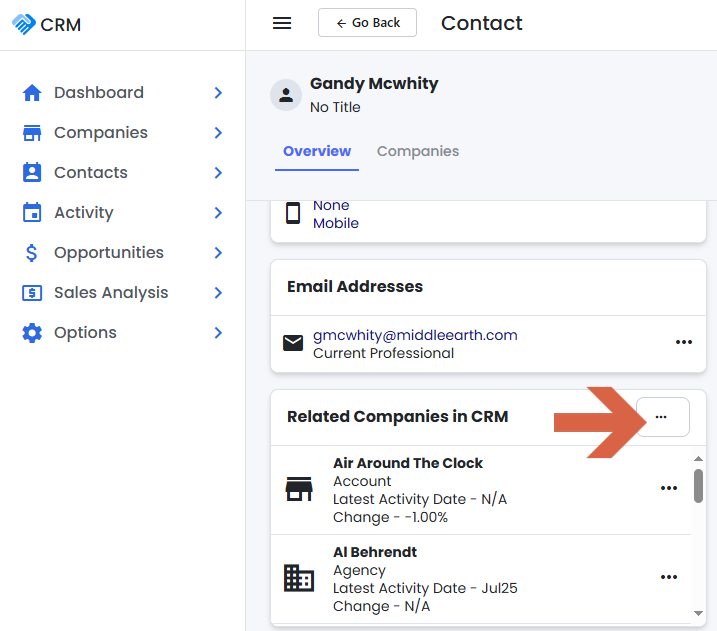
FAQ
Can I make my Contact private?
To support better collaboration and reduce duplicate records, ShareBuilder CRM no longer supports Private Contacts. This change reflects evolving industry practices and responds directly to customer feedback requesting improved contact management and greater visibility across teams. By making all contacts public, we’re helping ensure cleaner data and fewer duplicates.
