Connected Mailbox in ShareBuilder CRM links your email account to the CRM, automatically syncing emails with relevant accounts, contacts, and agencies. Connected Mailbox enables features like email logging and activity tracking to help streamline your sales workflow.
Connecting your mailbox allows CRM to:
Automatically log relevant communications.
Improve visibility across your team without manual updates.
Capture email activity for pending dollars, lead tracking, and contact history.
Eliminate the need to BCC or forward emails manually.
For your market or ownership to utilize Connected Mailbox, there are some questions that ShareBuilders need answered beforehand.
Please click on this form from your chat bubble and fill out all necessary information. After submission, our team will review your request and follow up with next steps.
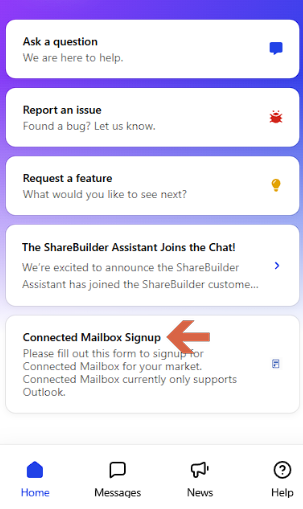
Log into CRM and click your initials in the top-right corner. Choose Edit Profile.
Select the Connected Mailbox tab.
Click the Microsoft Office icon to begin the connection flow.
A Microsoft sign-in window will appear. Enter your email and password.
Once signed in, choose the folders you want to sync:
Inbox 
Sent Items 
(These two are required for CRM tracking.)
Click Start Syncing.
The system will begin syncing your last 90 days of email activity.
Emails from contacts not currently in CRM will appear under Unknown Contacts:
Use Add to CRM to assign them to a contact/company.
Use Ignore (or Ignore All Selected) for irrelevant addresses.
Confirm any ignored contacts via the confirmation dialog.