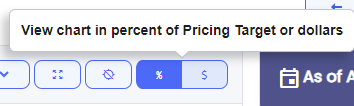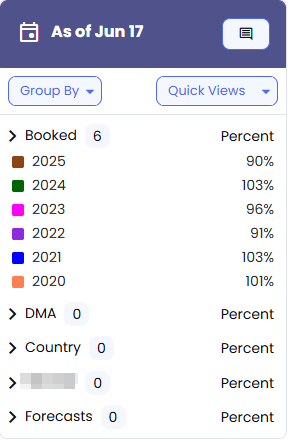Visually track forecasted vs. booked revenue using the Forecast Chart to spot pacing issues early and adjust strategy to meet goals.
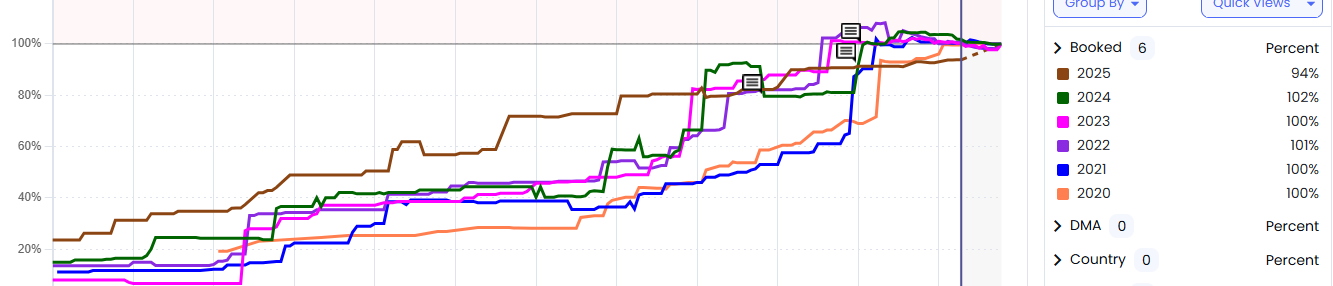
The default Time Period is the current month.
The default Revenue Type is Local.
The vertical blue line represents today's date.
Use the Time Period selector to view a particular month or quarter. Your desired selection will change the chart view.
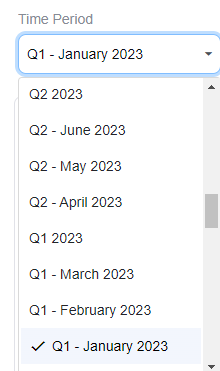
Use the Revenue Type selector to select the revenue type or combination of types you wish to view. Click on the text or checkboxes to combine revenue types. Click outside the box to refresh the view.
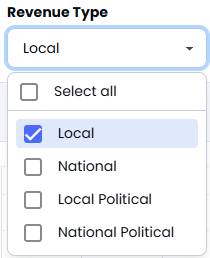
View: Chart Duration Dropdown. You no longer need to scroll around to find a date on the chart. Just quickly zoom in or out to a specific time using the Chart Duration dropdown above the chart.
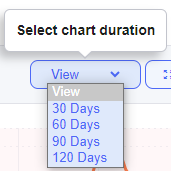
Reset Zoom: Zoom in too far and get lost? Click the reset zoom button on the chart to start over.
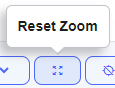
Toggle Data Points: Data points for the lines are turned off by default, but you can turn them back on by clicking the Points button above the chart.
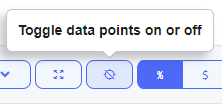
Toggle Percent and Dollars: Easily switch between percent and booked revenue dollars mode by clicking the percent and dollars toggle above the chart.