Our Rate Card module is your default home page when logging into Pricing.
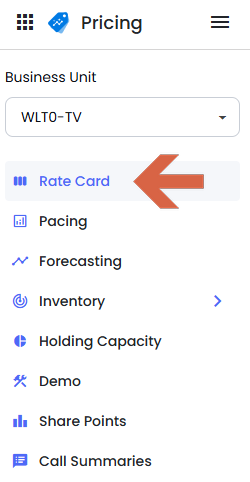
You can use the dropdowns at the top of the screen to toggle between time periods, rate card type, rate card show view, and the weeks available inside the selected quarter.
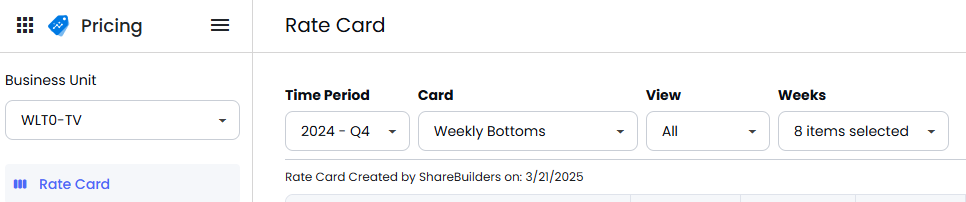
If you decide to edit a rate, a dark blue triangle will appear next in the top-left corner of the rate you edited.
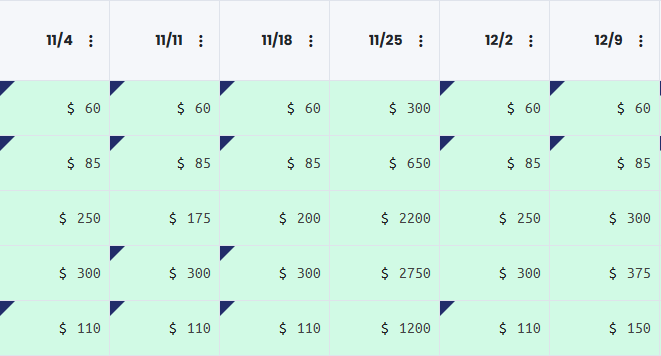
A couple of important notes on editing rates:
Editing a weekly rate will automatically save in our system and hold at the new rate UNTIL new rate cards get exported.
When you download a rate card to your local device, any rate edits you made will be reflected in the exported file.
If you utilize our Custom Rate columns feature, those rates can be edited and will hold week to week in the quarter they are established in.
If you utilize a Submit Rate column, those rates can now be edited as well!
Why is there a (PP) in front of my show names?
ShareBuilder keeps a detailed price plan for each quarter. These price plans include all of your station's current and historical inventory data, downloaded to each show. If a station requests rate cards for a future quarter that we do not have a current inventory report for, we can use historical data to create a rubric for that future quarter.
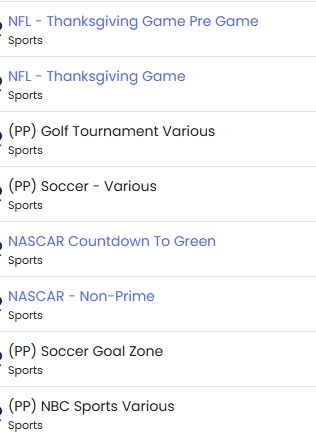
Some important notes about your rate cards if we do not have an inventory report for that quarter:
Color coding based on sellout status will not be available since there is no live data to make those coloring option decisions.
Every show will populate a rate for every week, regardless of if it is actually airing or not. Since there is no live data to base what weeks the show will be airing, ShareBuilder populates a rate in every week.
What do the options in the “View” dropdown mean?
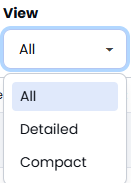
All: Displays traffic data alongside either WOMS or Strata data. If you utilize both proposal systems, you'll need to select which one to view along with your traffic data.
Detailed: Focuses only on your proposal system shows.
Compact: Standard rate card view without proposal data.