The ShareBuilder Desktop application is launched through Citrix. Your computer must have that installed before any application can be started. With help installing Citrix, please see this article: Installing Citrix.
Please follow the steps to run the ShareBuilder desktop:
Visit our website: ShareBuilders
Click the Login button located on the top right of your screen.
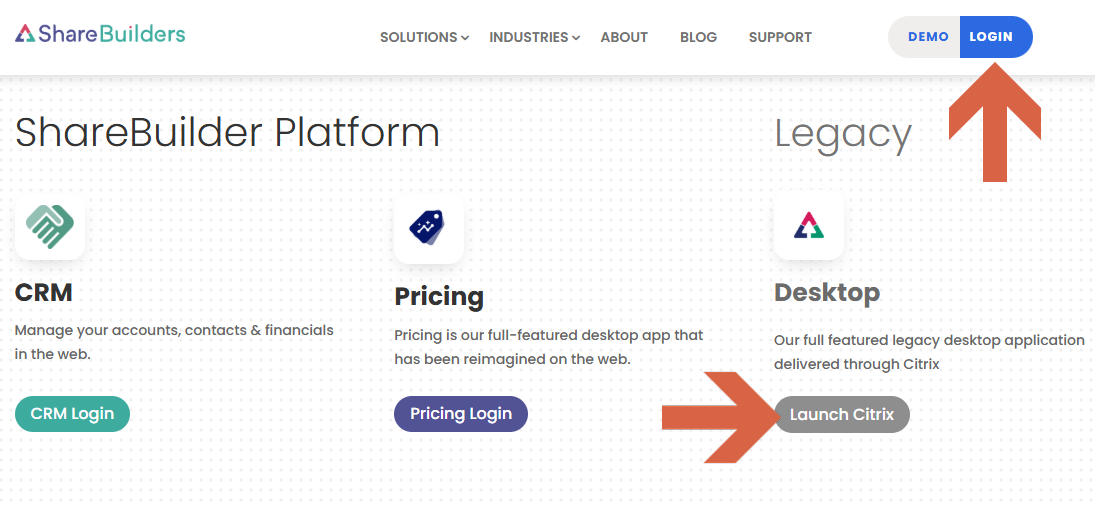
Select Legacy Desktop from the login page.
Enter your login information (Username is firstname.lastname) and password.
Launch the Azure Desktop!
FAQs
How Do I Install Citrix?
In order to use the ShareBuilder applications, you must have Citrix Client installed on your computer. Citrix allows us to easily improve our applications while our customers NEVER have to install a patch or upgrade. Each time you log in and run an application you are automatically running the latest and greatest version!
Click here to Install Citrix and follow the installation steps.
After successfully installing Citrix, you can log into the ShareBuilder desktop.
Some of our customers have computer networks that restrict users from installing software. If you do have restrictions in place the installation will not complete because of an error. If this happens, let a member of your IT staff know that you need this installed. If they would like more information regarding this installation, please have them contact us.
Is Citrix already installed on my computer?
To check and see if this software is already installed, you can search your computer with the search bar (magnifying glass), found on the far left of your taskbar.
How do I get a ShareBuilder username and password as a new user?
We provide users with their login information when they first become a user. An authorized users list is given to us during the station onboarding process. This authorized users list generally consists, but is not limited to, General Managers and Sales Managers. If you believe that you need a username and password, please reach out to your station's Consultant, Analyst, or use the chat bubble found in our Pricing app!
How do I change my ShareBuilder Desktop password?
We provide users with their login information when they first become a user or when they forget their login information. If you do not remember your login information please click here.
Change your password within the ShareBuilder application
Although we do not currently require users to periodically change their passwords, some users like to and we have provided this option. In order to change your password follow these steps:
Click on the Customer Login section on our website and enter your login information.
Click on the “Settings” Icon in the top right of the page.
Click on “Account Settings”.
Click on “Change Password” under the Account section.
Enter your old password into the Old password box.
Enter the new password you would like in the New password and Confirm password box.
What if I forgot my Desktop username and/or password?
Please let your Consultant or Analyst know if you’ve forgotten your login information. You can also email HelpDesk@share-builders.com and someone will be happy to assist you.
We are happy to retrieve your login information for you. For security reasons, an employee will provide you with a temporary password to log in with. This will require you to change the password when you log in.
For security reasons, we require passwords to be changed when a user logs in with a temporary password. Temporary passwords are given out when a new user is created or when a user forgets their password.