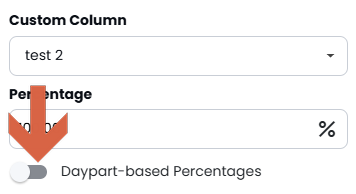As a user, you will be able to make custom settings to your rate cards by using the gear icon pictured below.
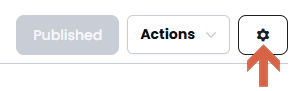
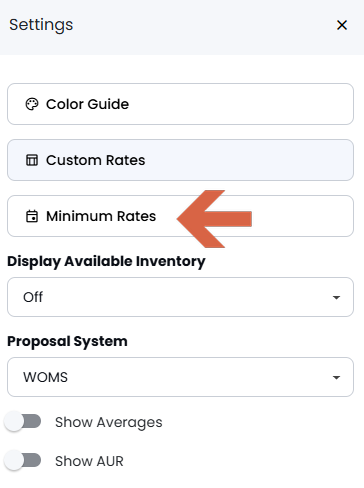
Add a New Minimum Rates column for each quarter you want, enter the desired minimum rates that will automatically apply to the rate cards generated within that quarter. The default date range will be the entire quarter, but feel free to change that to whatever works best for you.
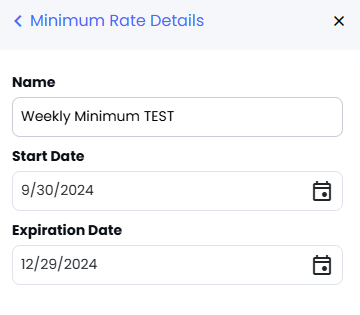
After creating a new minimum rates column and saving, that column will appear on your rate card(s). From there you will be able to enter a minimum for that show. The entered minimum rates will automatically apply to the rate cards generated within that quarter.
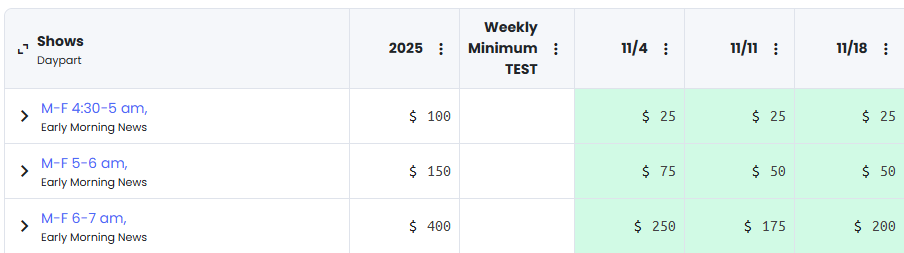
Best Practices
Regular Review: Revisit quarterly minimum rate settings at the end of each quarter to align with changing market trends and performance insights.
Data-Driven Adjustments: Leverage ShareBuilder forecasting tools to analyze quarterly data and adjust minimum rates proactively.
Stakeholder Alignment: Coordinate with finance and sales teams to ensure quarterly minimum rate settings align with broader revenue goals and market strategies.
Select the 'Custom Rates' option in the Settings menu.
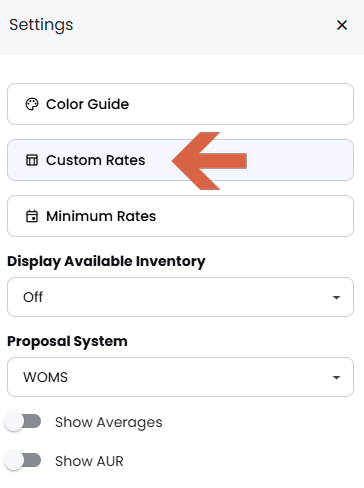
Select the type of additional column you would like to add.
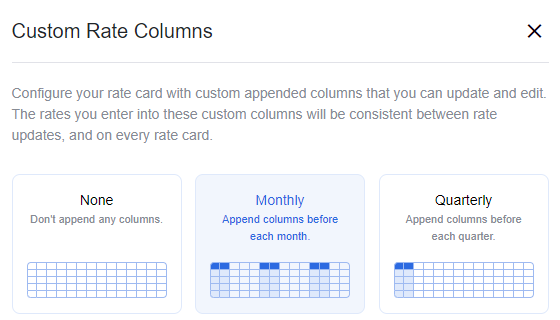
You then check which rate card(s) you would like your custom rates to appear on.
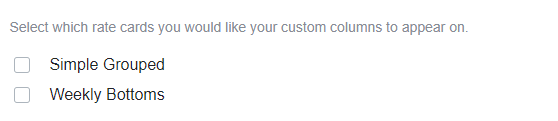
Name the columns whatever you desire.
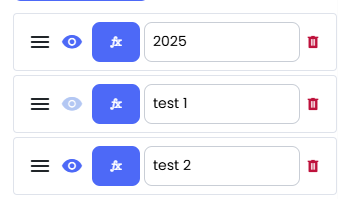
Always be sure to click "Save Settings"!
The custom rate column(s) will appear on the rate card(s) you selected and they will be blank. From there, you can enter your custom rates.
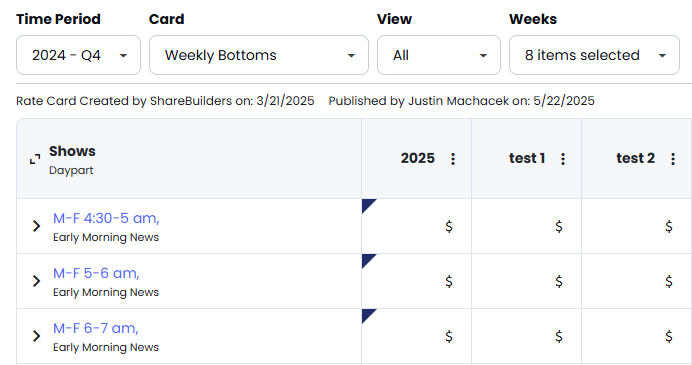
Select ‘Custom Rates’ option in the Settings menu.
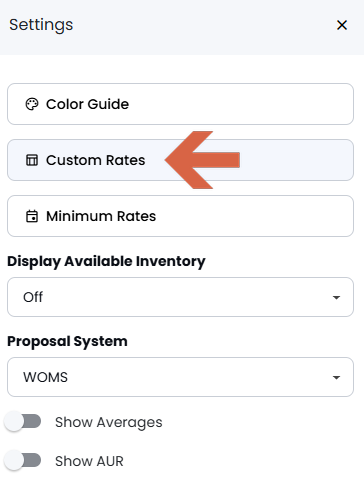
Scroll down to where the Custom Columns are listed.
Click the "fx" formula icon next to the column name where you want to enable a formula.
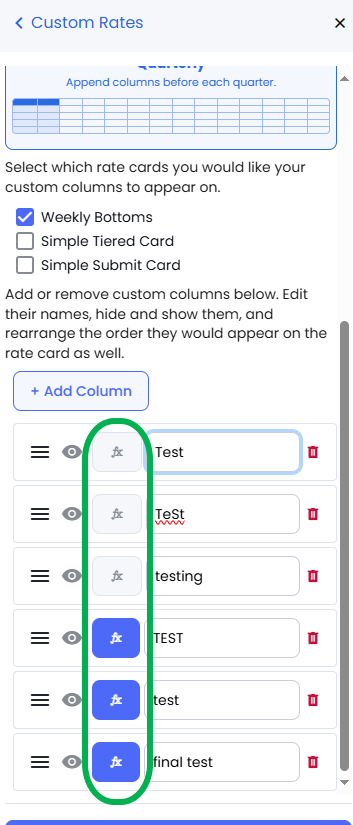
Defining a Formula:
In the formula editor, you can specify each custom column base value as:
A Manual rate you enter.
The calculated Planning Rate.
A mathematical calculation using an available Custom Column.
After setting up the base value, you can apply a percent markup to that value using the Percent input box.
For example, if your original rate is $100:
50% | Half of the original rate | $50 |
100% | The same as the original rate | $100 |
150% | One and a half times the original rate | $150 |
200% | Double the original rate | $200 |
Always remember to save your changes!
Switching Between Formula and Manual Modes:
Use the settings panel to toggle between formula-based calculations and manual adjustments for any custom column.
Choose "Manual" to enter values yourself.
Choose a base to auto-calculate percentages from another column, or planning rates.
Our Dynamic Value toggle - Turning on the dynamic value tool means your base number can change over time. For example, if you export a new rate card, the planning rates might be different from the last rate card. When this setting is turned on, your formula will automatically update to reflect the new planning rate - no need to do it yourself.
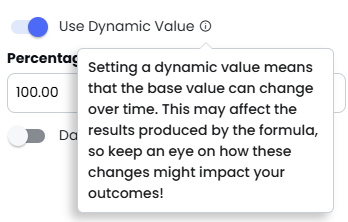
Applying Daypart-Based Percentages:
To customize formulas by dayparts, activate the Daypart-based Percentages toggle in the formula editor.
Specify unique percentages for each daypart to reflect varying priorities and rates effectively.