Budgets offer a detailed view of your financial planning and budget performance. It allows users to filter, analyze, customize, and adjust revenue goals across Sellers and business units with precision.
Effective budget management is essential for tracking progress, measuring performance, and informing strategic decisions. With customizable views and forecasting integrations, the Budget Page helps ensure revenue targets are aligned with current sales activity.
How to Set and Manage Budgets
Navigate to the Budget page Sales Analysis - Budgets
To set or adjust a 12-month budget:
Go to your business unit.
Open the Actions menu.
Choose to set either the overall budget or a secondary budget.
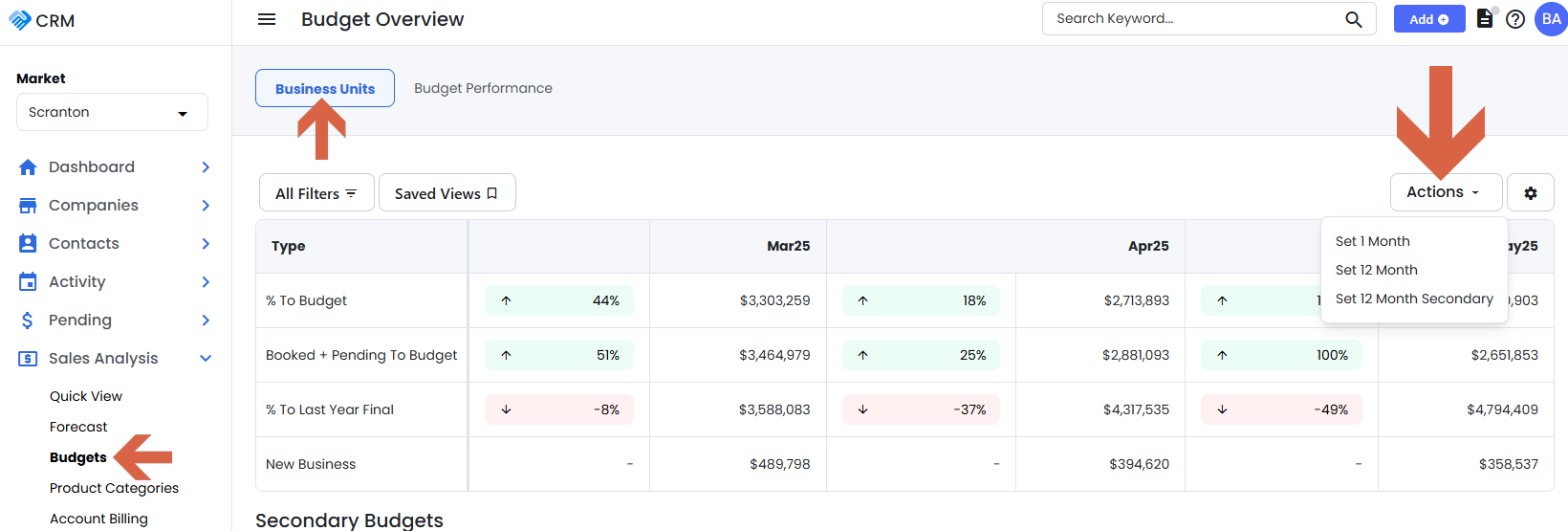
The overall budget covers all revenue streams.
Secondary budgets break down into subcategories and do not need to total the overall budget.
Reviewing your Budget Metrics
View the Bottom-Up Forecast (percentage of booked + pending) revenue against budget.
Compare with last year’s final performance and see year-over-year percentages.
Compare actual performance to forecasted goals:
Booked + Pending to Forecast: Shows current pipeline progress against forecasts.
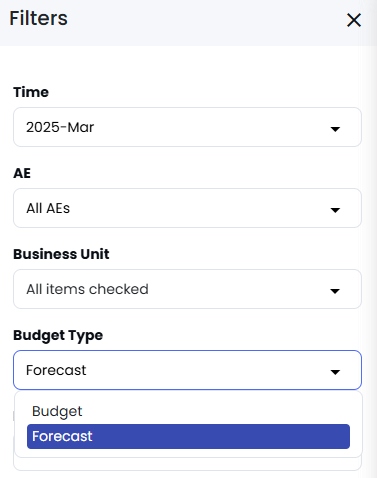
Perform analysis at both the Seller level and the Business Unit level for deeper insights.
Budget Performance Overview
View each Seller’s billing performance and progress toward meeting their budget.
Percentages indicate how much of the Seller's budget has been fulfilled, offering quick visibility into individual performance.
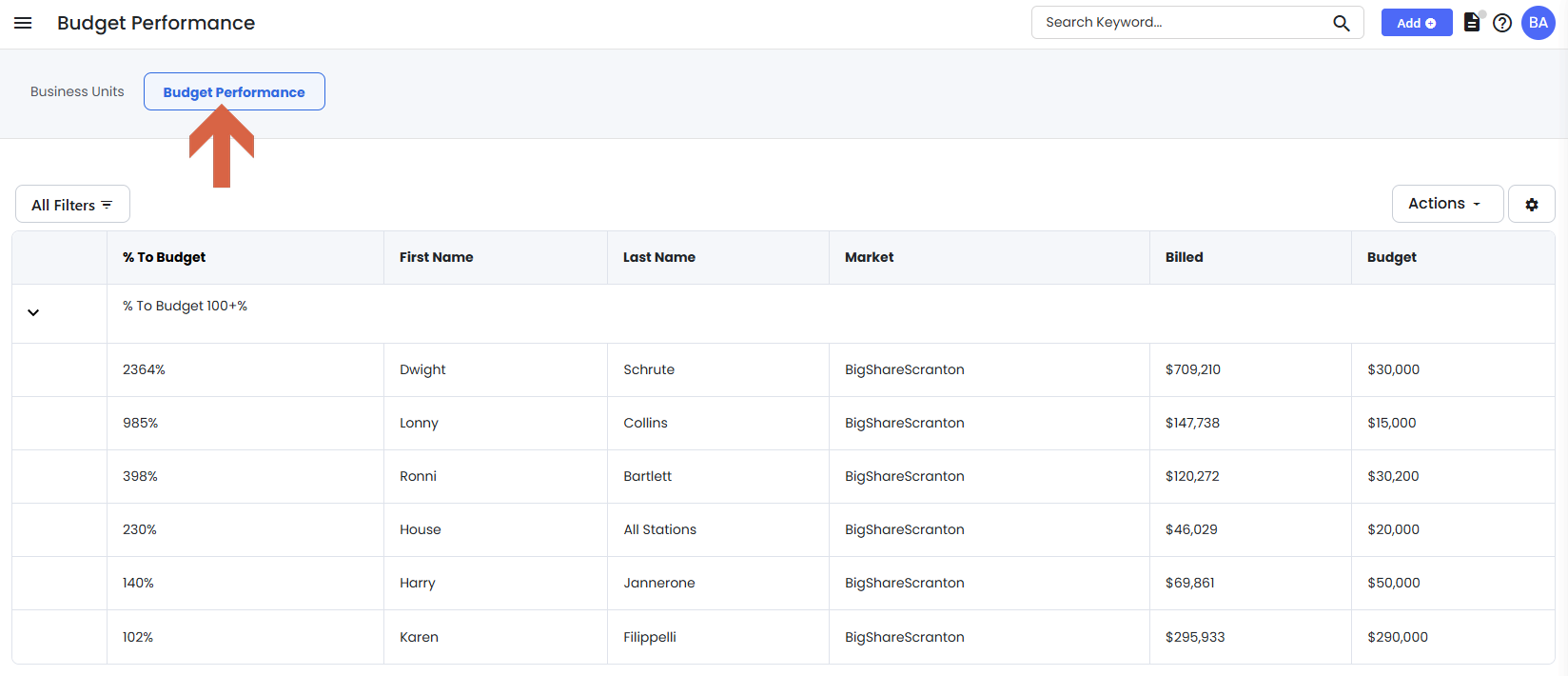
How to Customize your Budgets
Navigate to the Budget page Sales Analysis - Budgets
All Filters options:
Time Period, Seller, Business Unit, Budget Type
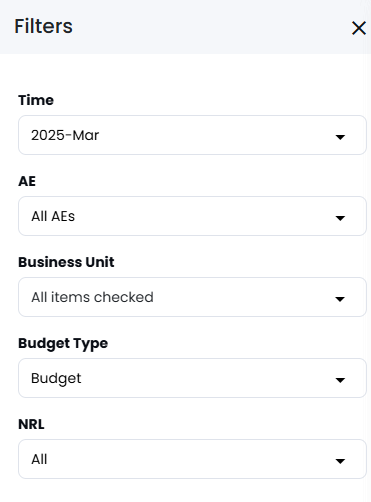
Customizing Columns
Click the gear icon in the upper right corner next to the Actions dropdown.
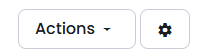
Add or remove columns to highlight the data most relevant to you.
Saved Views
Save custom filter sets for quick access to frequently reviewed data.
Example: Create a filter to view only digital revenue and its secondary categories for focused analysis.
