This guide explains how to add an Opportunity in ShareBuilder CRM to track pending dollars.
Adding Opportunities ensures your pipeline reflects what’s truly in play. This makes your sales forecasts more accurate, helps you track pending dollars, and keeps your CRM organized.
Here is How to Add an Opportunity:
There are 2 common ways to add an Opportunity
Use the quick add "Add+" button found on the top right of your screen on any page.
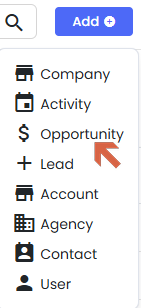
2. Fill out the required details on your Opportunity
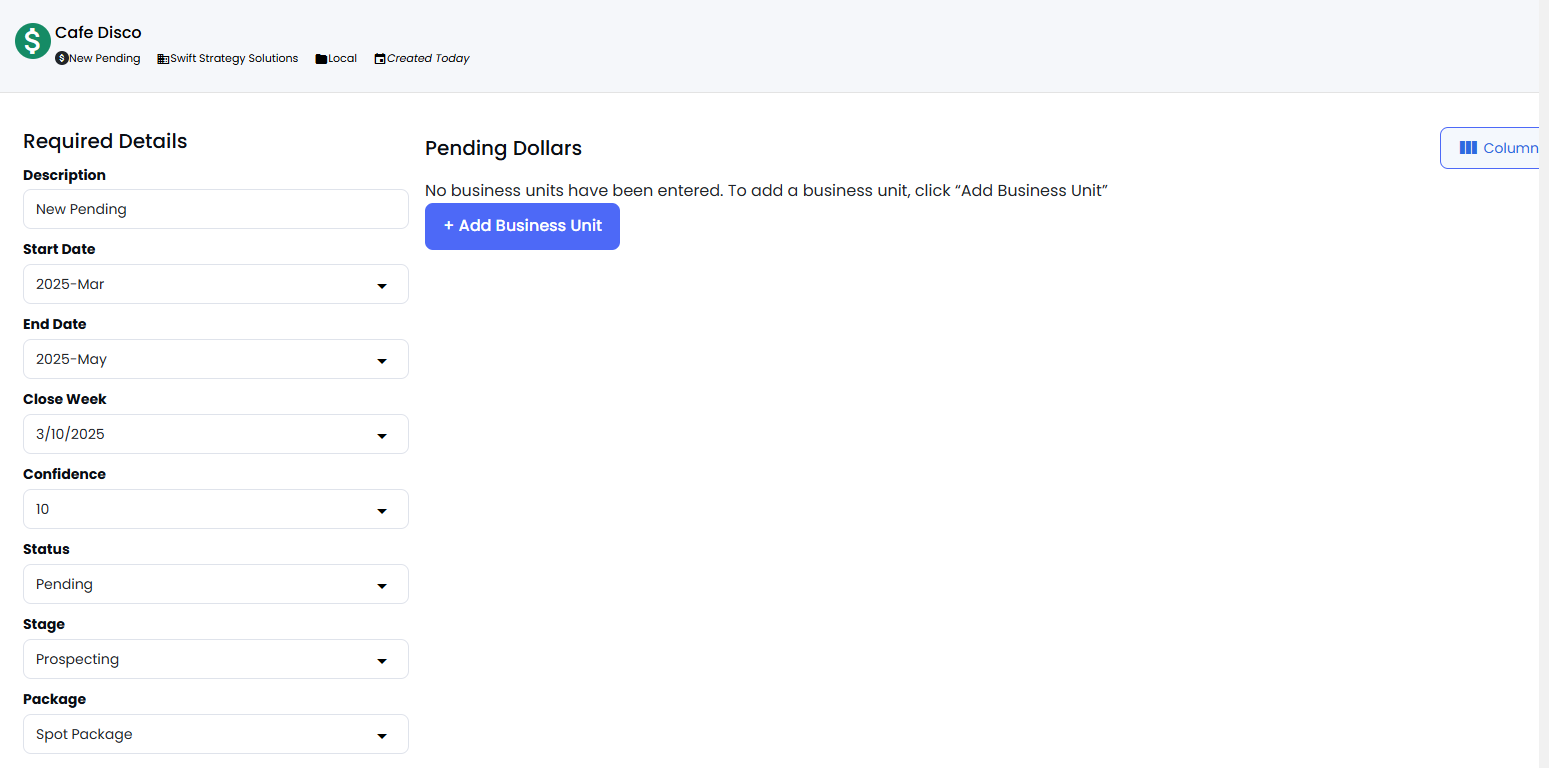
3. Mark as New Business (if applicable)
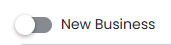
4. Add an Activity to your Opportunity!
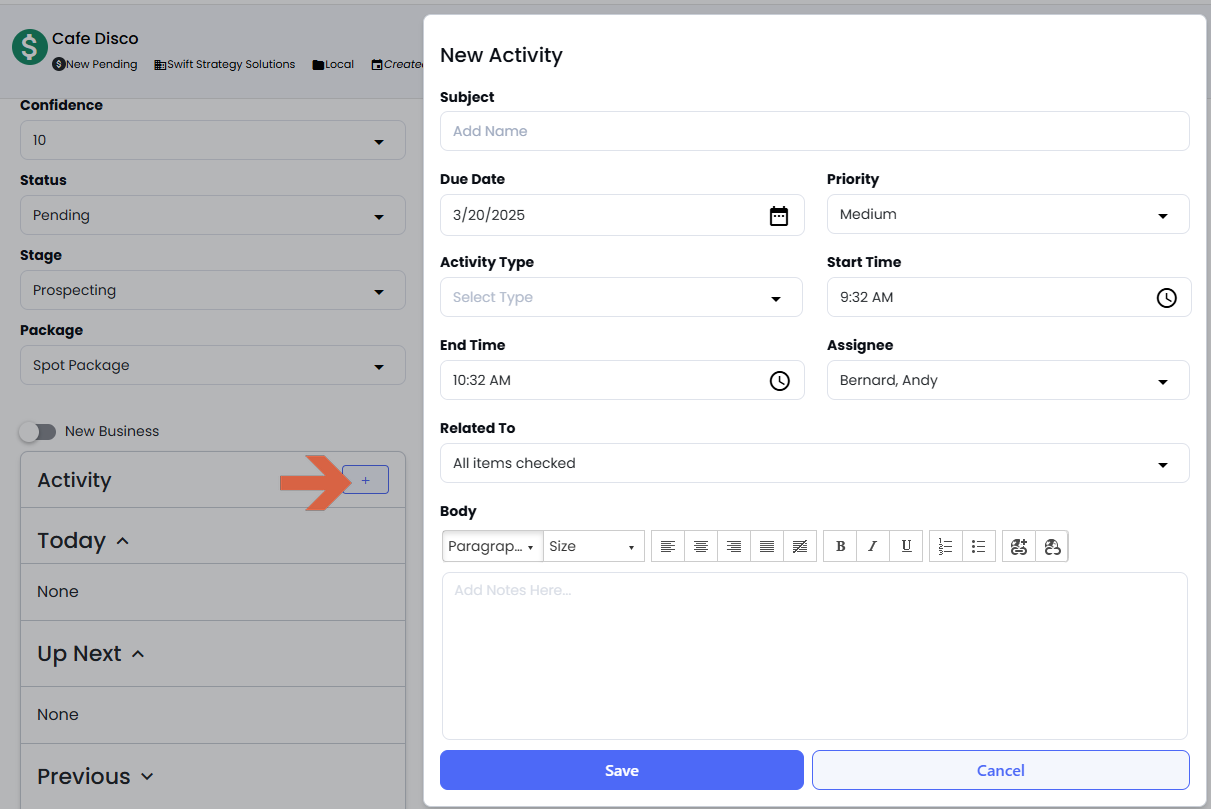
5. Add to a Business Unit

6. Fill in your pending dollars and Save!
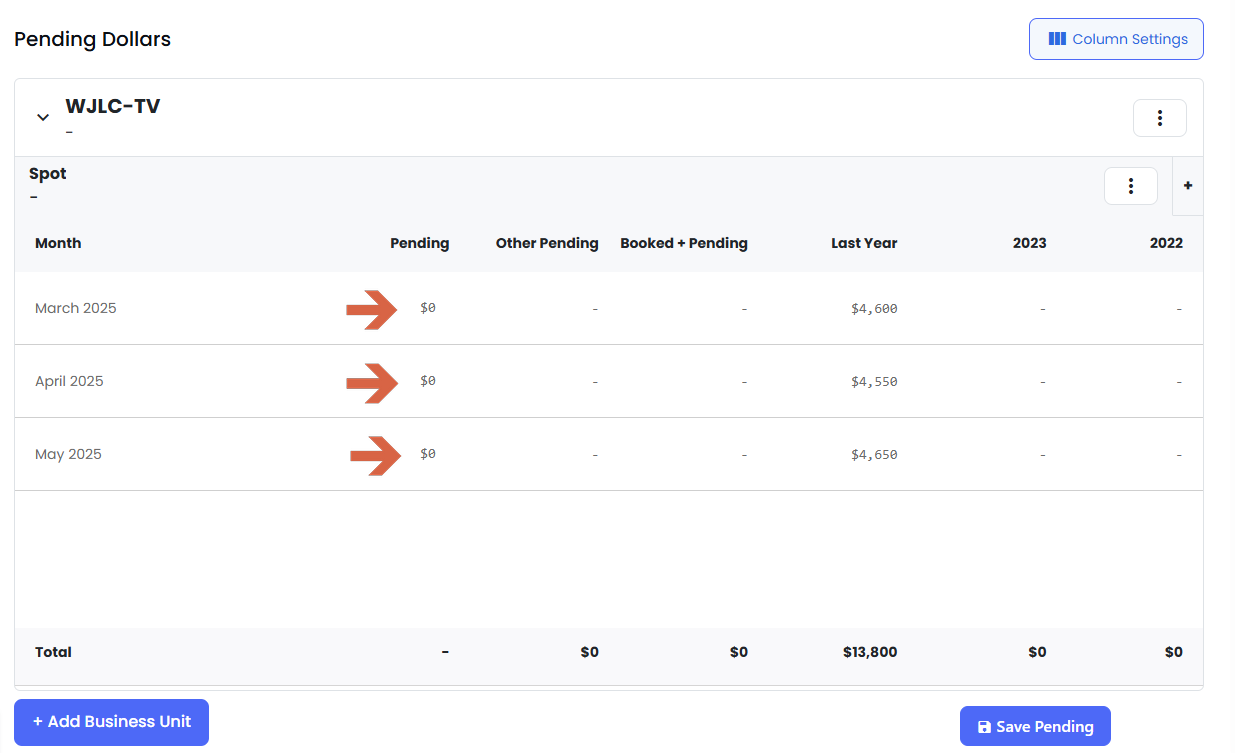
Can I copy my pending dollars to other rows/months?
Yes!
There are 2 ways to copy your pending dollars to other months.
This icon will show up in your pending dollars table. If you click that, it will copy down your pending dollars to the other months.
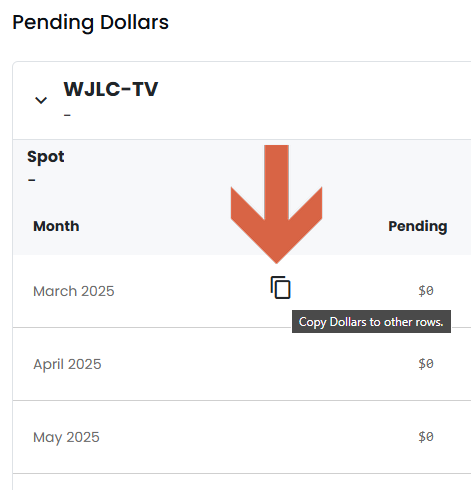
Click on the 3 dots found in the white banner of your Opportunity. One option you will see is to copy the first month's pending dollars through the last month.
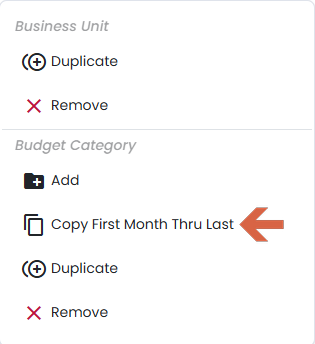
Can I duplicate or remove a Business Unit on an Opportunity?
Yes!
Click on the 3 dots in the white banner of your Opportunity. There you will see options to either remove or duplicate a Business Unit.
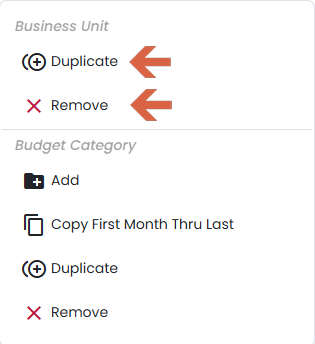
Can I add, duplicate, remove a Budget Category on an Opportunity?
Yes!
Click on the 3 dots in the white banner of your Opportunity. There you will see options to either remove or duplicate a Budget Category.
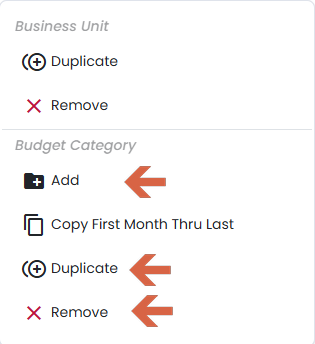
Can I add future months to an existing Opportunity?
Yes!
Navigate to the Opportunity List:
Click on the Opportunities- Opportunities List
Select the Opportunity to Update:
Locate the pending item that needs additional months.
Click on the pending item's name ("Spot package") to open the Details window.
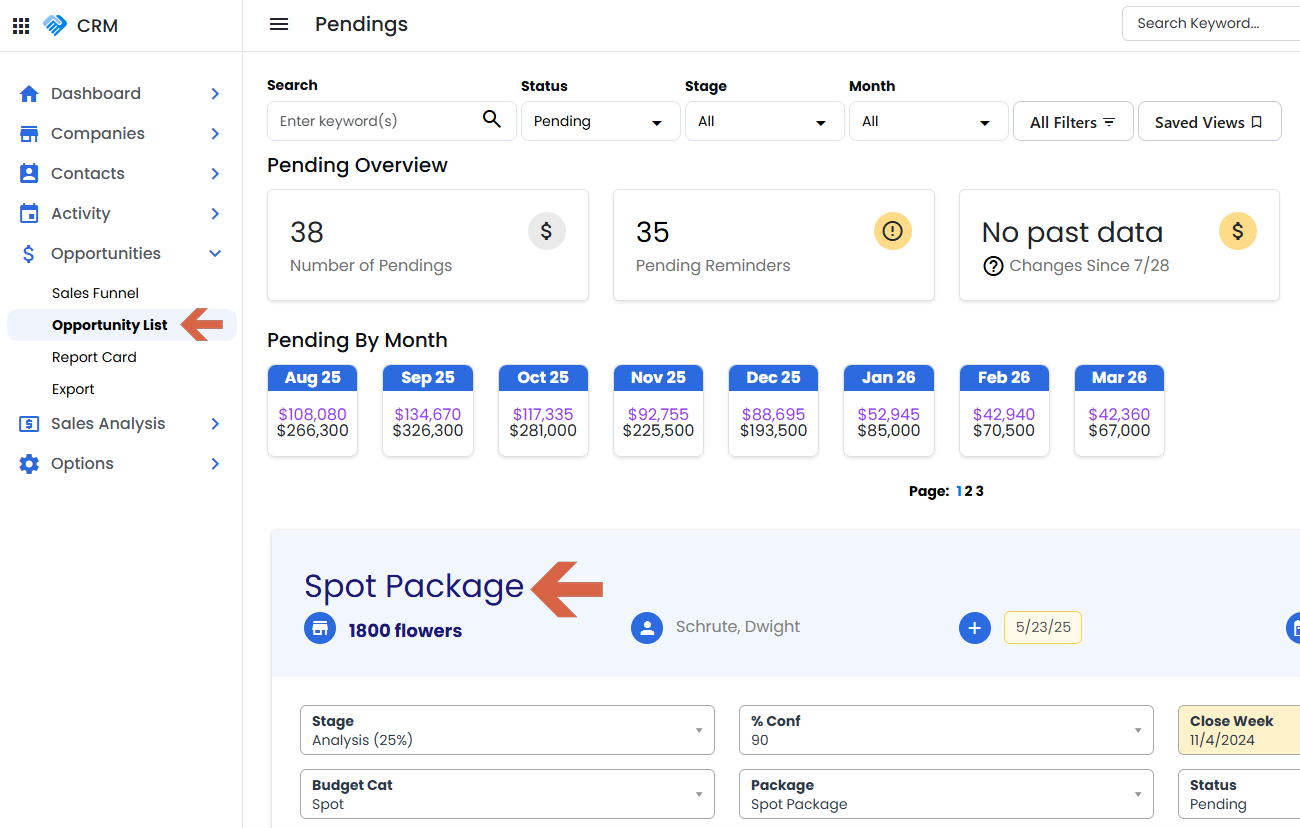
Add Future Months:
Find the Month dropdown menu under Required Details.
Use the dropdown to select and add the desired future months.
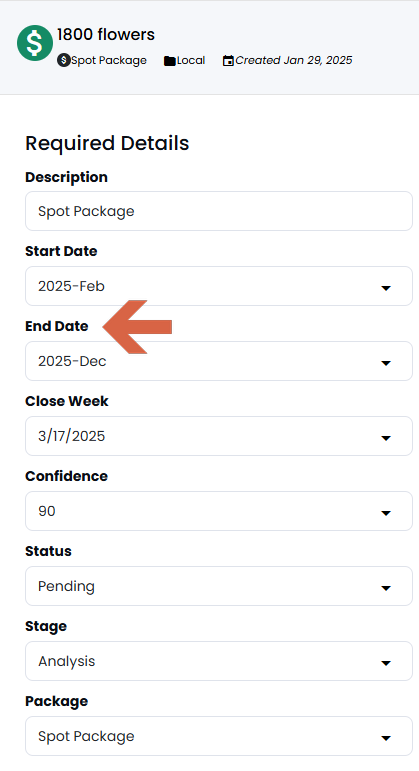
Be sure to enter the dollar amounts for the future months and, as always, be sure to Save your changes!