The Sales Funnel in ShareBuilder CRM is a visual framework that shows how Opportunities progress from early-stage interest to a completed order. Each stage represents a step in your sales process, complete with a confidence percentage that reflects how likely it is that the pending dollars tied to that Opportunity will close.
Utilizing the Sales Funnel allows sales teams to monitor the status of Opportunities, prioritize efforts, and forecast revenue accurately. By understanding where each Opportunity stands in the sales journey, teams can implement targeted strategies to advance deals through the Sales Funnel.
Understanding Default Stages:
The default stages in the Sales Funnel include:
Prospecting
Needs Analysis
Proposal/Negotiation
Client Order Received
Navigating the Sales Funnel:
Filtering and Searching:
Use the keyword search to filter accounts by name.
Apply filters to view columns by stage or percentage confidence.
Select specific time frames under Filter/Month to define the period you wish to analyze.
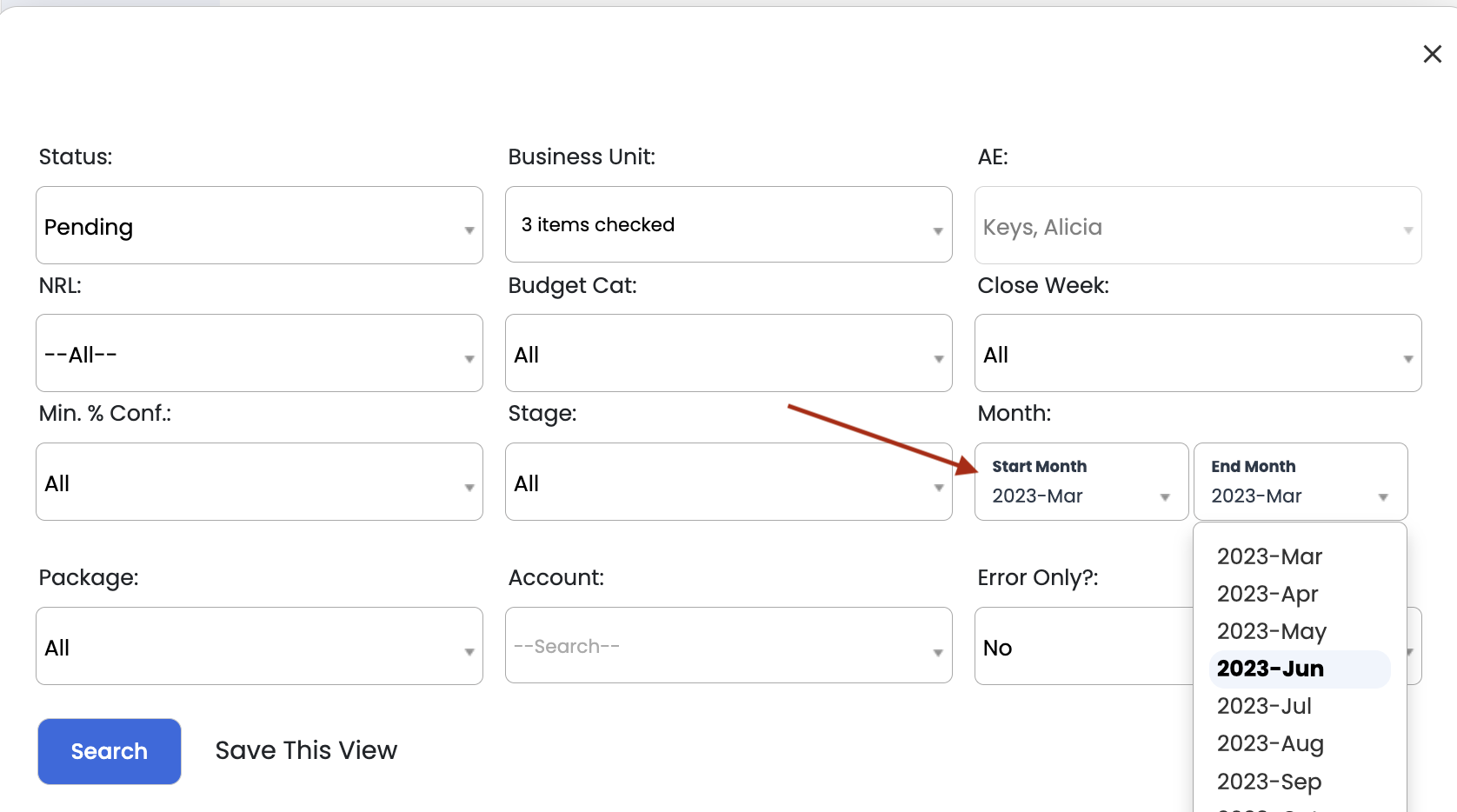
Managing Opportunities:
Drag and drop Opportunities between columns to update their stage and automatically adjust the confidence percentage.
Yellow lines indicate items that are four days past the activity date or require a close week update.
Red lines signify a mismatch between the confidence level and the stage, as set by your manager.
The bottom of each Opportunity displays the last update date, ensuring you keep information current.
Quick Action Ellipses
By clicking the 3 dots on an Opportunity card, you can edit your pending dollars, add an Activity, view the Account, or mark your Opportunity as Won/Lost.
Setting Stage Goals for Sellers
1. Navigate to the Seller’s Profile:
Go to Options - Manage Users in ShareBuilder CRM.
Select the Seller for whom you want to set goals.
2. Access Additional Settings:
Locate Additional Settings within the Seller’s profile.
Scroll down to find the Stage Goals section.
3. Enter Goals for Each Stage:
Define specific numeric targets for each sales stage, such as:
Prospecting: X Opportunities
Analysis: Y Opportunities
Proposal: Z Opportunities
Closed/Won: Defined based on business needs
Adjust goals as needed according to the Seller’s role and sales expectations.
4. Save the Settings:
Click Save to apply the goals.