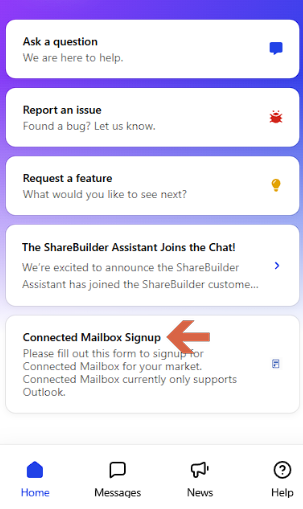The Connected Mailbox feature links your email account directly to ShareBuilder CRM. Once connected, your Inbox and Sent Items are automatically synced to relevant Contacts, Accounts, and Activities. The system then captures your email communications automatically — no more manual forwarding or BCC’ing.
At ShareBuilders, we believe CRM should remove friction from your day-to-day work, not add to it. Connecting your mailbox delivers:
Automated email logging so your communication history is complete and accurate.
Better visibility across your work — your team (or managers) can see the relevant emails without you doing extra administrative work.
Reliable activity tracking tied to opportunities and contacts, which feeds into healthier forecasting and more precise pipeline insight.
A way to eliminate tedious manual steps like forwarding or duplicating emails just to keep the CRM up to date.
Here is what to know about Connected Mailbox before you start and the steps to set up the Connected Mailbox:
Your market or ownership group must have Connected Mailbox enabled.
If you have a manager role and your market doesn’t yet have it, you’ll see a “Connected Mailbox Signup” option in your chat bubble. Submit the form — we’ll review and follow up.