The Contacts tab in ShareBuilder CRM is your centralized, always-available directory of every person entered into the system — from decision-makers to agency reps, lead sources to billing contacts.
You’ll find:
My Contacts: Pre-filtered list of contacts tied to your accounts, agencies, and leads
Unknown Contacts: Email addresses pulled from Assistant or Connected Mailbox that haven’t yet been assigned
Contact Details: Full records including email, phone, last activity, and related organization
Contacts can be linked to:
Leads (prospects not yet billing)
Accounts (active or assigned advertisers)
Agencies (third-party organizations managing buys)
All contacts are searchable, filterable, and exportable based on your role.
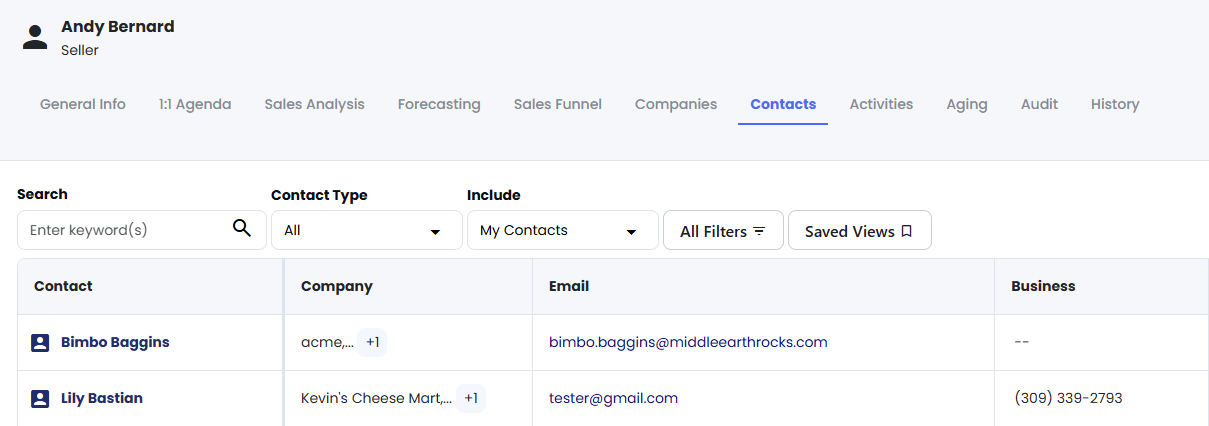
Your contacts represent the relationships behind every deal, forecast, and opportunity. Keeping contact records clean, accurate, and connected supports the entire CRM ecosystem from automatic email logging to coaching, continuity, and client trust.
Here’s why contacts matter:
Every sale starts with a relationship - Keeping contacts updated makes it easier to pick up where you left off or hand off accounts when roles change
Unknown Contacts = missed context - Unmapped emails break the activity trail, making it harder to track engagement
Shared CRM = shared knowledge - Contact data is team data; clean records help everyone stay informed
Contacts power downstream tools - Like Assistant, activity reports, and engagement tracking
In short, contacts aren’t just data, they’re your network. Keeping them organized turns conversations into revenue and names into partnerships.
How do I accurately use the different contact types?
Each contact is assigned to one of three categories:
Lead Contact – Linked to a Lead (early-stage prospect)
Account Contact – Linked to a billing or targeted company
Agency Contact – Linked to an agency that influences buys
Handling Unknown Contacts
If you use Connected Mailbox or Assistant, ShareBuilder CRM will surface email addresses that don’t match known contacts in your database.
You can:
Assign the contact to a Lead, Account, or Agency
Ignore the contact (one-time or always)
View the contact record to make sure it’s not already in CRM
Associating Agency Contacts with Accounts
Agency contacts often work with multiple advertiser accounts. You can link an agency contact to one or more accounts to preserve visibility across teams.
Exporting Contact Lists
Sellers can export their own contact list
Managers can export by Seller or team
Exports include name, email, phone, associated company, and contact type